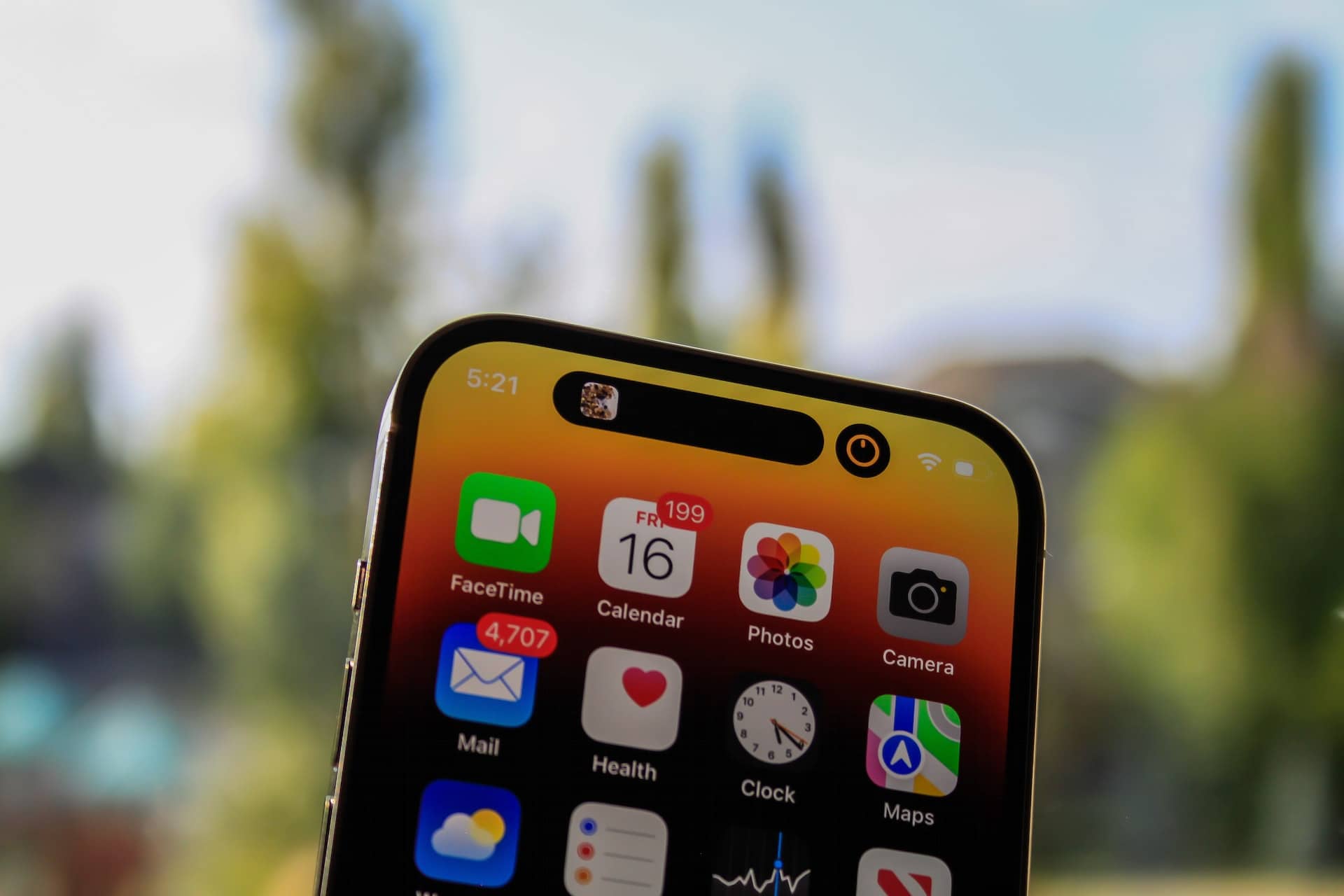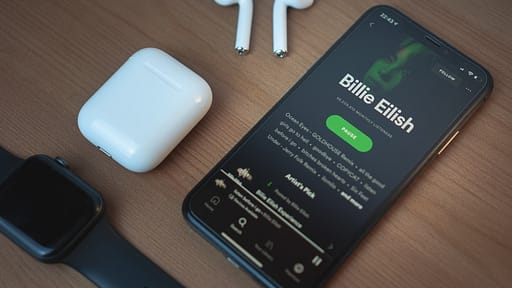Smart devices, such as the iPhone, are always difficult to comprehend; you never know when the iPhone can cause havoc in your life by producing difficulties you haven’t heard of. One of the most often reported complaints by consumers is iPhone 14, iPhone 14 Pro, and iPhone 14 Pro Max overheating while charging. With Overheating Issues, it is difficult and sometimes dangerous to use cell phones, and you should take immediate action to address this. Several issues may arise if your iPhone 14 Pro overheats when charging and continues to shut off and refuses to power on, or if your iPhone 14 screen becomes heated while charging.
We’ve compiled a comprehensive list of remedies to assist you to solve the iPhone overheating when charging issue.
Repair iPhone 14, iPhone 14 Pro Overheating and Shutting Down
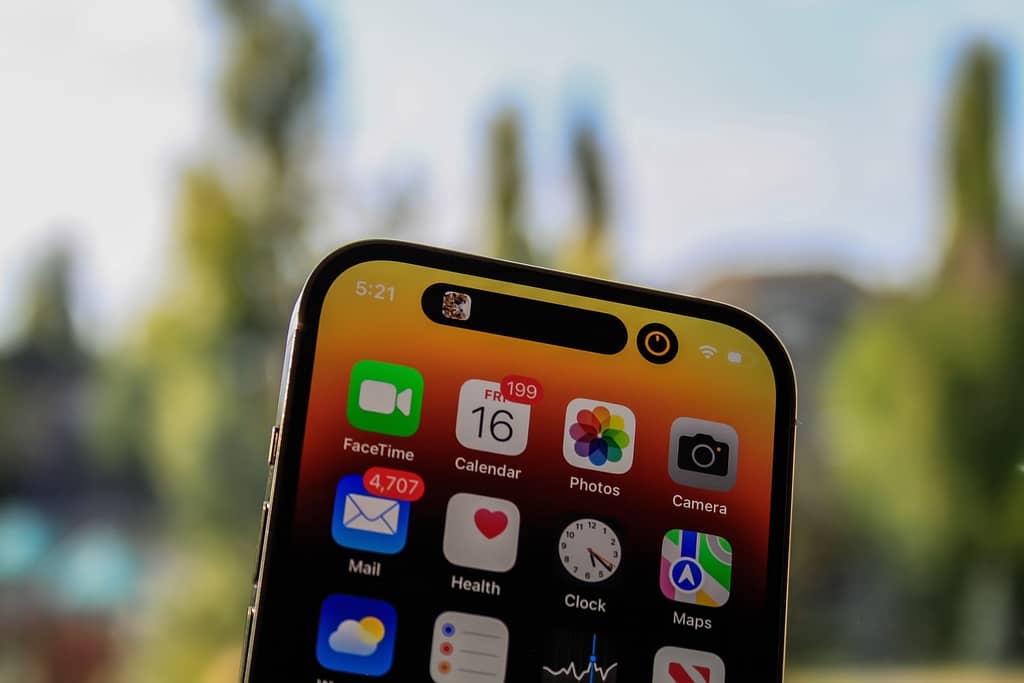
Take away all of the accessories
Covering the iPhone with unneeded or unsuitable accessories may prevent effective heat dissipation, resulting in the iPhone 14 overheating alert.
Remove the case and leave the device open for a few minutes to let all of the heat escape for the iPhone to cool down.
Avoid using your iPhone while it is charging
The majority of concerned users charge their iPhones while charging, which has a direct impact on battery life and hence battery longevity. Even specialists advise against using any mobile phone while charging it, which includes iPhones.
Allow the iPhone to charge quietly; you may use it later. Simultaneously, avoid playing intensive games or using applications for an extended period; instead, give your iPhone a break and see how smoothly it responds.
Use an Appropriate Charger
Another critical factor that might be causing the iPhone 14 Pro to overheat and shut down is the usage of an unsuitable charger. Apple does not include the Power Adapter in the packaging, however, you should have received a charging cord.
The Power Adapter may be purchased separately from Apple’s website or store. Due to the high cost of Apple’s goods and third-party accessories, some people opt to avoid them. Check out Apple’s website for Power Adapters, or stick to trusted brands like Spigen.
Utilize a Wireless Charger
Whether you have an iPhone 14, iPhone 14 Pro, iPhone 14 Pro Max, or iPhone 14 Plus that allows wireless charging, give it a try to see if the iPhone 14 Pro overheating and shutting off is also happening with a wireless charger. This eliminates the possibility that your iPhone or the charger is faulty.
Turn off the iPhone and plug in the charger
Is your iPhone 14 still overheating when charging and shutting down? Let’s turn off the iPhone, give it some time, and then plug in the charger. This has worked for me; when my iPhone overheats, I simply shut it down and charge it.
When the iPhone is turned off, all of the processors, including applications and programs, shut down, reducing heat and focusing solely on charging the iPhone.
iPhone Update
Now that you’ve checked the iPhone accessories, but the iPhone overheating alert still appears, it’s time to review the iOS and installed apps.
How to Update iOS:
Updating an iPhone immediately updates first-party Apple software such as the Messages App, Stocks App, Music Apps, and so on. Other applications, such as WhatsApp, Instagram, and Facebook, must be manually updated.
- Select the Settings app.
- Select General.
- Choose Software Update
To Update Applications:
- Go to the Apple App Store.
- In the top-right corner, tap on your profile.
- Scroll down to the applications and update everything that needs it.
Disable Background App Refresh
Because background app refresh is enabled for WhatsApp and Instagram, the iPhone delivers push alerts when you receive a message. Background App Fresh is continually looking for an update, using energy and internet resources
Turn off Background App Refresh the iPhone 14 for a few seconds to see whether the iPhone 14 Pro screen overheating has been addressed.
- Select the Settings app.
- Select General.
- Disable Background App Refresh by selecting it.
iPhone DFU Restore
Finally, DFU Restore iPhone 14, iPhone 14 Pro, and iPhone 14 Pro Max is the best solution. With DFU Restore mode, you have two options: Restore or Update. Choose Update first, and if it doesn’t cure the problem, choose Restore.
Before you begin, make a backup of your iPhone:
- Tap on your name in the Settings app > iCloud > iCloud Backup > Back Up Now.
- Using a Lightning connector, connect your iPhone to Mac or Windows.
- To authorize the connection to your computer. Choose Trust on your iPhone’s screen, then launch Finder on macOS Catalina or later or iTunes for Windows/macOS Mojave or earlier.
- Quickly press and release the volume up button.
- Quickly press and release the volume down button.
- For 10 seconds, press and hold the side button.
- Hold the side button for another 5 seconds, then press and hold the volume down button.
- Hold the volume down button for another 10 seconds after releasing the side button.
Your iPhone’s screen will remain black. If you see the Apple logo, you did not complete the process successfully. Rep the procedure.
- To finish the device firmware update, follow the steps on your computer.
- You can leave DFU mode by restarting the computer.
FAQ
What causes my iPhone 14 Pro to overheat when charging?
Remove the iPhone cover and store the iPhone in a relaxed environment, not a hot one. At the same time, avoid using your iPhone while it is charging.
Is your iPhone overheated and refusing to switch on?
Remove the iPhone cover and charger, and don’t try to switch it on for a while.