Instagram is currently one of the most addictive social media networks. Many of us squander our time scrolling through Instagram reels. It’s a labyrinth that traps you once you enter it. Some Instagram users want to cancel their accounts. But the option to do so is difficult to find because it is hidden deep within the Instagram settings.

So, we went through those difficult processes and simplified them in order to completely remove the Instagram account from the phone. So, keep reading and follow the simple steps to delete your account.
Delete Instagram Account Permanently on Samsung
Delete My Instagram Account Through Help Center
If you’ve ever attempted to delete your Instagram account from a Samsung phone, you’ll know how difficult the procedure is. If you’re still wondering how to effortlessly deactivate your Instagram account permanently on your Samsung phone. Simply follow the steps outlined below.
- Go to Instagram > Profile.
- Tap on the Three Horizontal Lines > Settings.
- Select Help > Help Center.
- Search for Delete Account Permanently in search and tap on it.
- Hit How Do I Delete My Instagram Account.
- Move down and select the Delete Your Account Page link. Right below the Why Do You Want To Delete [Instagram Profile]? Select suitable reason.
- Write down the Instagram Password and choose Delete My Account.
Also: How To Fix Instagram Story Sound Not Working [2022]
Delete Instagram Account On Your Samsung Phone Using Browser
- From Google Chrome, navigate to the Dedicated Page for deleting accounts.
- If you haven’t sign-up. Firstly you have to sign in.
- Choose the reason for deleting the account.
- Re-write password.
- Hit on the Button featuring Delete [Username].
Wait for a few seconds until the procedure gets finished.
Bonus Tip: How To Deactivate An Instagram Account Temporarily On Samsung Phone?
If you don’t want to go so far as to delete the Instagram account permanently. Instagram allows us to deactivate it, and if you change your mind, you may revive it at any moment.
Deactivating an Instagram account is only available using a web browser; the Instagram app does not allow it.
Go to Instagram.com on your PC and sign in with your credentials.
Select the Profile Icon in the upper right corner.
- Choose Profile.
- Click on the Edit Profile present next to the user name and profile picture.
- Swipe down and tap on the Temporarily Disable My Account.
- Choose the convenient reason of disabling account. Write down the Password.
- Select the button featuring Temporarily Deactivate Account.
Related: How to Hide Likes/Comments on Instagram on iPhone, Android
Conclusion
Here are some simple procedures to completely erase your Instagram account from your Samsung phone or any other Android phone. As an added bonus, we’ve included instructions for temporarily deleting your Instagram account. If you enjoyed our post, please spread the word as widely as possible.
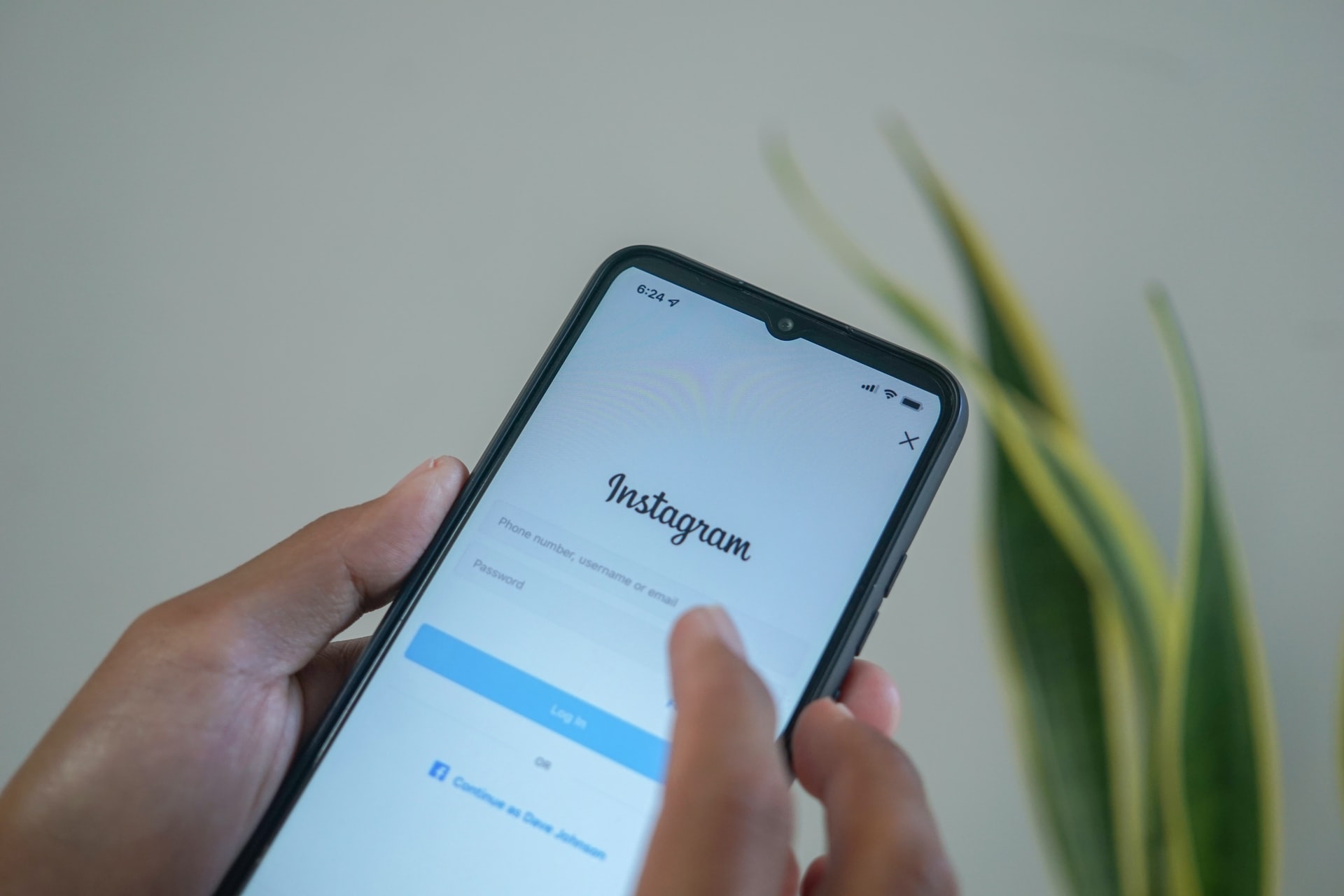
Leave a Reply