Instagram stories are an additional method to liven up your social media experience. While it’s entertaining to connect with other people’s stories, you may be perplexed if the story sound stops working in the first place. Here are some solutions for Instagram story sound issues on iPhone and Android.

Music gives an Instagram story a personal touch. Your fans will sometimes spend hours searching for the appropriate music to accompany your stories. But none of this matters if you can’t replicate the experience in the app. Let’s finally fix the Instagram story sound not working issue.
Ways to Fix Instagram Story Sound Not Working
1. TURN OFF SILENT MODE
This is fairly rudimentary, but it is still worth checking. If you have silent mode on on your iPhone or Android, you will not hear anything in Instagram stories.
iPhone users can return to the Ringer profile by finding the mute switch on the left side. To switch between vibrate, silent, and normal profiles on an Android phone, long-press the power button.
2. USE VOLUME BUTTONS TO INCREASE SOUND
When viewing Instagram stories, consider boosting the phone volume using the physical buttons on your phone. You may have turned down the volume so that the ringer or other notifications do not disturb others, particularly at night or during video conversations.
3. DISABLE BLUETOOTH
You will not hear any Instagram story sound on your device if it is linked to a Bluetooth speaker or earphones. Many people forget to turn off Bluetooth and end up accidentally linked to an external device – it happens to the best of us. To resolve this, turn off Bluetooth on your phone and check Instagram stories again.
Also: How to fix notifications not showing on Samsung S22 Ultra
4. INSTAGRAM STORY IS WITHOUT ANY AUDIO
Not every Instagram story need music to stand out. Some users may choose not to include music in their story and instead share on social media. When you open an Instagram story, there is no music icon or song name at the top. Only your Instagram username and the time for story posting will be visible.
5. USE VPN SERVICE
Some songs may be streamable in your country. Let us give you an example. Perhaps one of your pals attended the WWE Wrestlemania event and recorded an Instagram story showing his favourite wrestler and the WWE introductory song. This music may not be legal to stream in your area. As a result, Instagram has no choice but to silence the story in order to avoid legal ramifications. There is an alternative.
You can use a VPN service, connect to one of the region servers where it’s legal to stream such music, and try watching the Instagram story without any issue.
6. LOGOUT AND LOGIN AGAIN
This approach has helped us fix Instagram issues such as the feed not refreshing, adding your own stickers not functioning, and more. When Instagram fails to authenticate your account, it may restrict your access to some features. You must sign out of your account login once more.
Step 1: Open Instagram on iPhone or Android.
Step 2: Go to your account by tapping in the bottom-right corner icon. Tap on the hamburger menu at the top and select Settings.
Step 3: Scroll down and log out from your account.
Login with the same account details and start browsing Instagram stories.
7. CLEAR INSTAGRAM CACHE (ANDROID)
This method is only for advanced Instagram users. Because to extensive use and high cache data, your Instagram experience may slow down. You should clear the Instagram cache on Android and try again.
Step 1: Long tap on the Instagram app icon and open the app info menu.
Step 2: Go to Storage & cache menu and clear cache from the following menu.
8. UPDATE INSTAGRAM
On an older app build, the Instagram story sound may not work. The company provides new software upgrades on a regular basis to offer new features and enhance overall stability. To fix minor bugs, go to the App Store or Google Play Store and download any pending Instagram updates.
Related: Dune: Part One Is an Epic Mesh of Sci-Fi
9. REINSTALL INSTAGRAM
If none of the tactics work, you’ll have no choice but to reinstall the Instagram app. Reinstall Instagram on your iPhone or Android device.
iPhone
- Long-tap on the Instagram app icon and select Remove App.
- Tap on Delete App from the following menu.
- Open the App Store and download Instagram on your phone.
- Log in with your account details and you are good to go.
Android
- Open the Instagram app info menu (refer to the steps above).
- Select Uninstall and confirm your decision.
- Launch Google Play Store and download Instagram again.
INSTAGRAM STORIES ARE INCOMPLETE WITHOUT SOUND
Without music, Instagram stories are lifeless. Use the tips above to restore sound to stories. While you’re at it, please share the trick that worked for you.
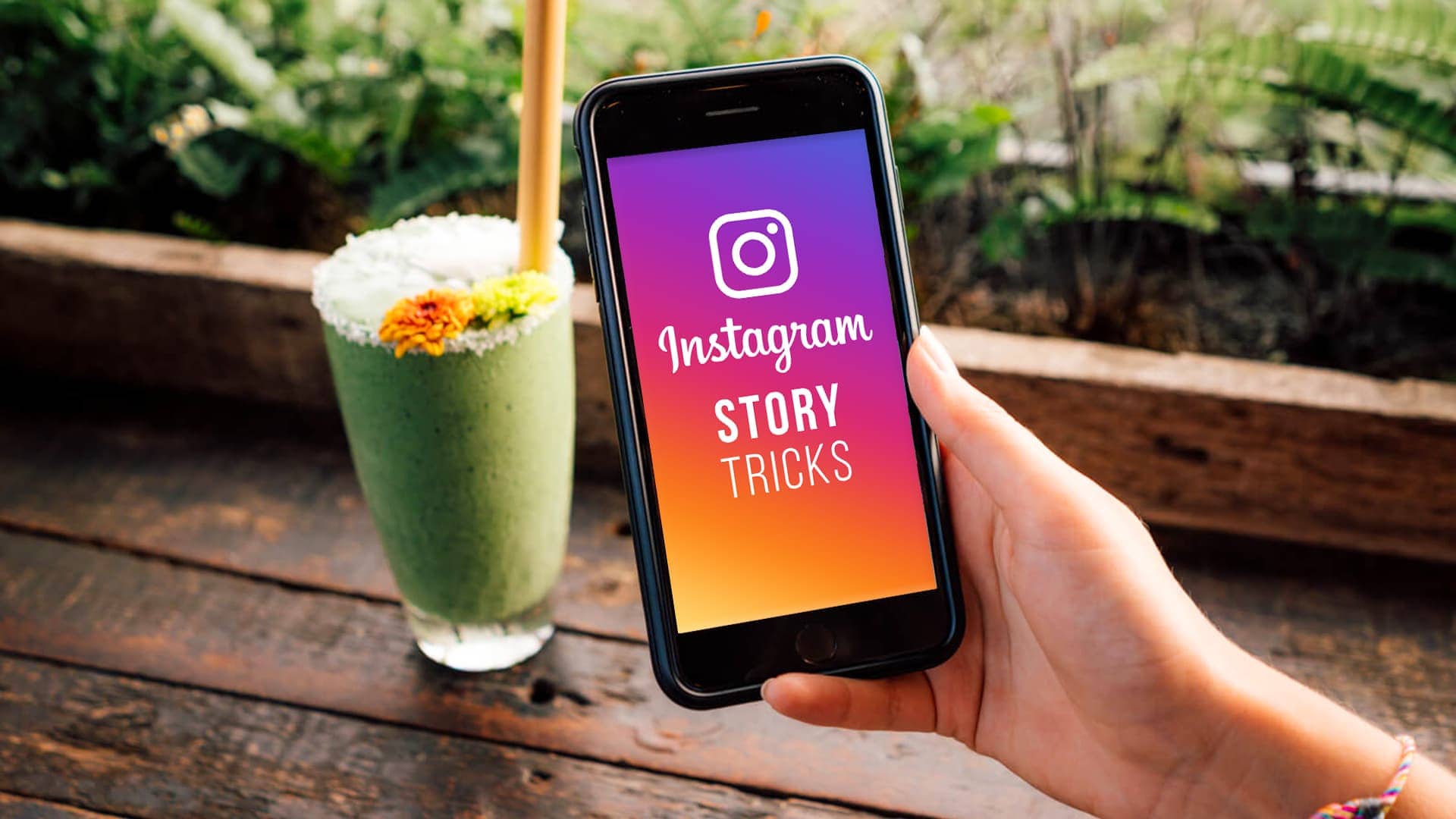
Leave a Reply