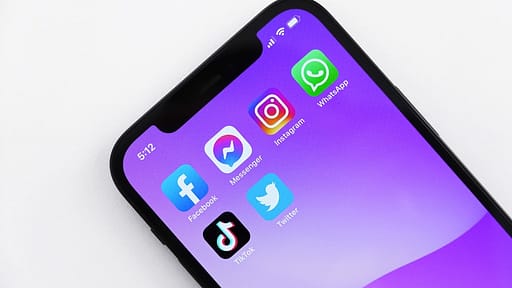If you’ve recently purchased a new Samsung Galaxy Tab A8 10.5, and are wondering how to take a screenshot on Samsung Galaxy Tab A8 10.5, you’ve come to the correct spot.
So, how are you doing, guys? I hope you’re having a wonderful day…!
It is quite simple to take a screenshot on your Samsung Galaxy A03 Core. If you’re curious, here’s how. For more information, see my previous post! I hope this clears up any uncertainty or worries about capturing in the Galaxy A03 Core device.
![[6 EASY WAYS] Take Screenshot In Samsung Galaxy Tab A8 10.5 3 Take Screenshot In Samsung Galaxy Tab A8](https://mlpxljnpoihg.i.optimole.com/w:auto/h:auto/q:mauto/f:avif/https://unseeked.com/wp-content/uploads/2022/06/samsung-galaxy-tab-a8-review_thumb800.webp)
Taking screenshots is a very useful tool since you may wish to show someone a picture of anything on your screen or preserve an image for future reference.
Taking screenshots on your phone is simple for any reason! We’ll lead you through the process in this article.
Take a Screenshot In Samsung Tab A8 10.5 Using Key Combination
Friends, the first method for taking a screenshot in your Samsung Galaxy Tab A8 10.5 requires you to use the physical keys on the side.
It is the most often used and ubiquitous approach in all Samsung cellphones.
- To begin taking a screenshot on your Samsung Galaxy Tab A8 10.5, open the screen you wish to capture.
- After that, hit both the Volume Down and Power buttons simultaneously (Do not release both keys until the screen flashes)
- To view your Screenshot, go to the gallery and select Recently added pictures.
Also: How to Take a Screenshot on the Galaxy S22
Take Screenshot In Samsung Tab A8 10.5 with Palm Swipe Features
This is the alternate method for taking screenshots on the Samsung Galaxy Tab A8 10.5.
If the first approach fails for some reason, you can take a screenshot on your Galaxy Tab A8 10.5 by using the “Palm swipe to capture” feature.
A hardware button is not required to snap a screenshot on Samsung A-series smartphones. You may also screenshot without using the hardware button.
Follow the instructions below to enable this functionality.
- First, go to Settings > Motions & Gestures > Enable Palm Swipe to Capture.
- You can now snap a screenshot simply sliding your hand across the screen of your Tab.
- To view the screenshot, navigate to the gallery and choose the recently added images.
Note : Keep in mind that this gesture functionality will not function if the keyboard is open.
Take Screenshot In Samsung Galaxy Tab A8 10.5 Using Assistant Menu
The third way to take a screenshot on this Tab is the assistant menu, follow the steps below to enable it.
- First, you have to go to Settings
- Then you have to go to Accessibility → Interaction and Dexterity
- Now, you have to Enable the Assistant menu
- Once enabled, you will get a Circle Shape Icon on the home screen
- Tap on Screenshot Icon and take a screenshot
Take Screenshot In Samsung Galaxy Tab A8 10.5 Using the Accessibility Menu
The Accessibility Menu is the fourth method for taking a screenshot on this Tab; follow the steps below to enable it.
- First, you have to go to Settings
- Then you have to go to Accessibility>>Installed Services
- After that, you will get the option of Accessibility Menu
- Now, you just have to turn it ON
After enabling this function, you must slide up two fingers from the bottom of your Tab’s home screen to access the option to snap a screenshot.
Related: How To Take A Screenshot On Galaxy A53 5G
How to Take Screenshot In Samsung Tab A8 10.5 Using Your Voice
Today, all Android Tabs include Google Assistant, which allows you to snap screenshots with a simple voice command. “OK Google, take a screenshot,” which will capture a screenshot of whatever is on your screen.
You may also combine commands and say something like, “OK Google, take a screenshot and post it on Facebook and Twitter.”
Take Screenshot In Samsung Galaxy Tab A8 10.5 Using Application
If you want to capture a screenshot using the programme, I have found the finest screenshot app for you. Screenshot Easy is the name of this screenshot application, which allows you to take screenshots in a very simple manner.
Conclusion
So that was How to Take a Screenshot in Samsung Galaxy Tab A8 10.5. I hope you find this essay useful and entertaining! More Take Screenshot tutorials are available here.
Which method do you want to test first?
If you have any questions about this essay, please leave them in the comments section; I will absolutely respond.
![[6 EASY WAYS] Take Screenshot In Samsung Galaxy Tab A8 10.5 1 Take Screenshot In Samsung Galaxy Tab A8](https://mlpxljnpoihg.i.optimole.com/w:512/h:288/q:mauto/f:avif/https://unseeked.com/wp-content/uploads/2022/06/samsung-galaxy-tab-a8-review_thumb800.webp)
![[6 EASY WAYS] Take Screenshot In Samsung Galaxy Tab A8 10.5 2 Take Screenshot In Samsung Galaxy Tab A8](https://mlpxljnpoihg.i.optimole.com/w:800/h:450/q:mauto/f:avif/https://unseeked.com/wp-content/uploads/2022/06/samsung-galaxy-tab-a8-review_thumb800.webp)