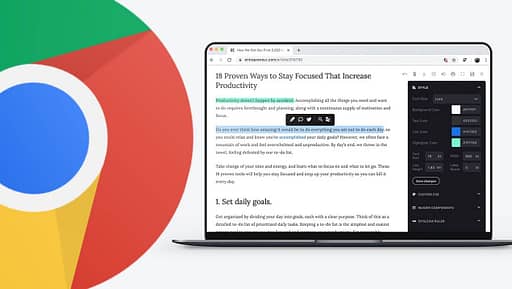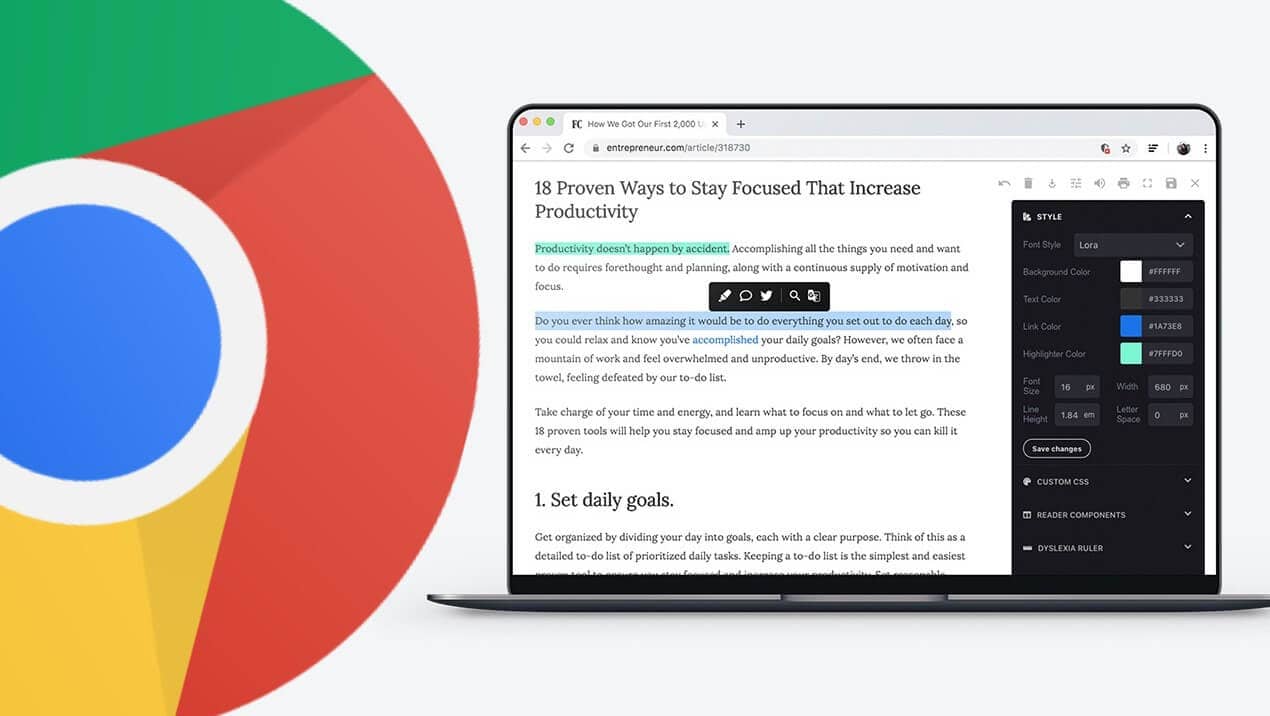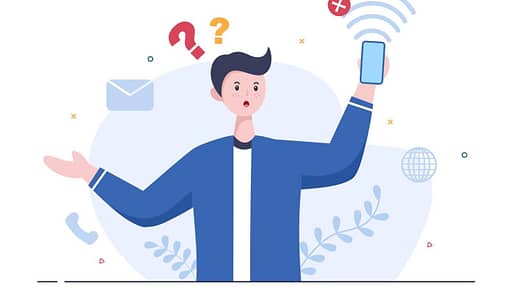Most web browsers provide a “Reader Mode” feature that turns online pages into a more reader-friendly format. Surprisingly, Google Chrome does not offer this feature—unless you know where to look. We’ll show you where to find Use Chrome’s Hidden “Reader Mode”.
Since version 75 of Google Chrome, there has been a secret Reader Mode. It was never, however, updated to a stable, standard function. Microsoft Edge, which is likewise based on Chromium, includes a Reader Mode. So let’s turn it on in Chrome.
First, we’ll need to enable a chrome feature flag. Open the Chrome browser on your computer, type chrome://flags in the address bar, and hit Enter.
Tip: You can also paste this text in New tab Address bar
chrome://flags/#enable-reader-modeto reach directly to that reader flag.
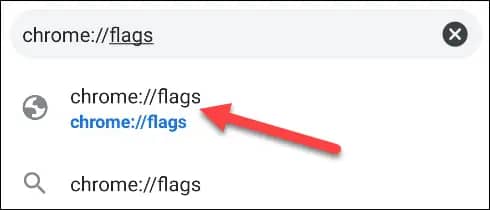
Search for “Reader Mode” in the text box at the top and enable the flag titled “Enable Reader Mode.”

After enabling the flag, click the “Relaunch” button at the bottom of the screen to apply the changes.
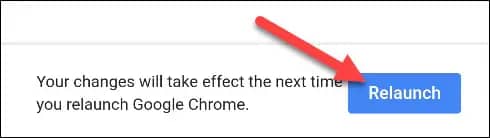
Now, when you visit a webpage that has a lot of text, you’ll see a little book icon on the right side of the address bar. Click it to switch to Reader Mode.
Related: Best Of The Best Google Chrome Extensions In 2022

You can also click menu > Enter Reader Mode to activate it.
You’re now looking at a much simpler, less cluttered view of the webpage. Images still appear, but ads and some other items are removed. To adjust the view, click the “A” icon in the top right.
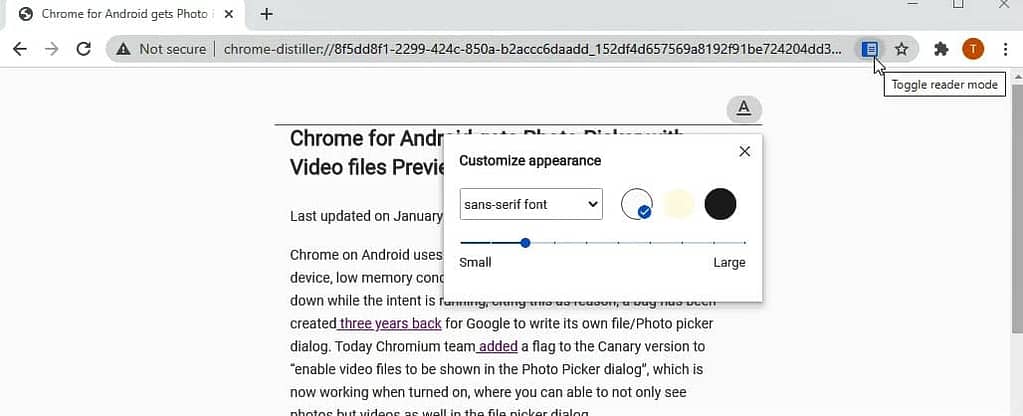
From here you can change the font, text size, and background color.
That’s all there is to it! You can now minimize distractions while reading long articles in Chrome. It’s strange that Google has kept this a hidden feature for years, but at least you know how to enable it yourself.
So this was our guide on The Easiest Way To Use Chrome’s Hidden “Reader Mode”. Hope you liked the tutorial.
Check out: How to Fix Microsoft Teams Not Working on Mac After Update
If you have any questions or any suggestions, feel free to comment below.