Upgrading to a new Windows version isn’t always the easiest process. So, if you’re having problems with Windows 11 and want to reset it, the answer may be easier than you think. You don’t need to reinstall Windows 11 to reset it, and you can even keep your files if you like. Let us walk you through all of the methods for resetting your Windows 11.
QUICK ANSWER
To reset Windows, you can head over to Windows settings -> System -> Recovery, and click the Reset PC button under Recovery options. Pick your preferred options in the setup that follows to reset your Windows 11.
Table of contents
How to reset your Windows 11
Open Windows Settings. Make sure System is selected in the left navigation pane. If it isn’t, click System.

In the System settings pane on the right, click Recovery. Locate the Reset this PC option under the Recovery options section. Click the Reset PC button located to the right.

A new window will pop up. Click Remove everything to proceed.

In the next step, the window will ask How would you like to reinstall Windows? Click Local reinstall.

You will get a confirmation screen labeled Additional settings with your preferences listed. Click Next.

On the screen that reads Ready to reset this PC, click Reset to confirm.

After some time, the system will reset itself and restart with the Windows 11 setup process.
Also: How to Recover Deleted Text Messages on Android
Reset without deleting your files
Open Windows Settings. Select System in the left navigation pane, then Recovery in the right pane.
Under Recovery options, there will be a Reset this PC option. Click the Reset PC button on the right.
In the new window that pops up, click Keep my files to proceed.
The following window will be labeled How would you like to reinstall Windows? Click Local reinstall.
On the Additional settings screen, click Next.

The final screen will say Ready to reset this PC. Click Reset to confirm.

The system will restart with the Windows 11 setup process.
Related: How to Fix Netflix App Not Working on iPhone
How to factory reset Windows 11 to a fresh install status
If you wish to reinstall Windows from scratch, you may do so by downloading the files from Microsoft.
Open Windows Settings–>System. Click Recovery in the right pane under System settings.
Click the Reset PC button in the Reset this PC section under Recovery options.
A new window will pop up. Click the Remove everything option.
In the next step, the window will ask How would you like to reinstall Windows? Click Cloud download.
You will get a confirmation screen labeled Additional settings with your preferences listed. Click Next.

On the final screen labeled Ready to reset this PC, click Reset to factory reset your Windows 11.

The system will reset itself after some time. Follow the Windows 11 setup process that shows up after the restart.
You may like: How To Recover Data From An Old Hard Drive
FAQs
Is it true that resetting Windows clears the registry?
Yes, resetting Windows restores the registry to its default state.
Is it necessary to reinstall drivers after reinstalling Windows 11?
Windows includes numerous drivers and automatically downloads and installs most of them if they are missing. However, you may need to download certain drivers, particularly if you are performing a new install.
Is the Windows key required to reset Windows 11?
To reset Windows 11, you do not need to use the Windows key. Windows remembers the device’s activation status.
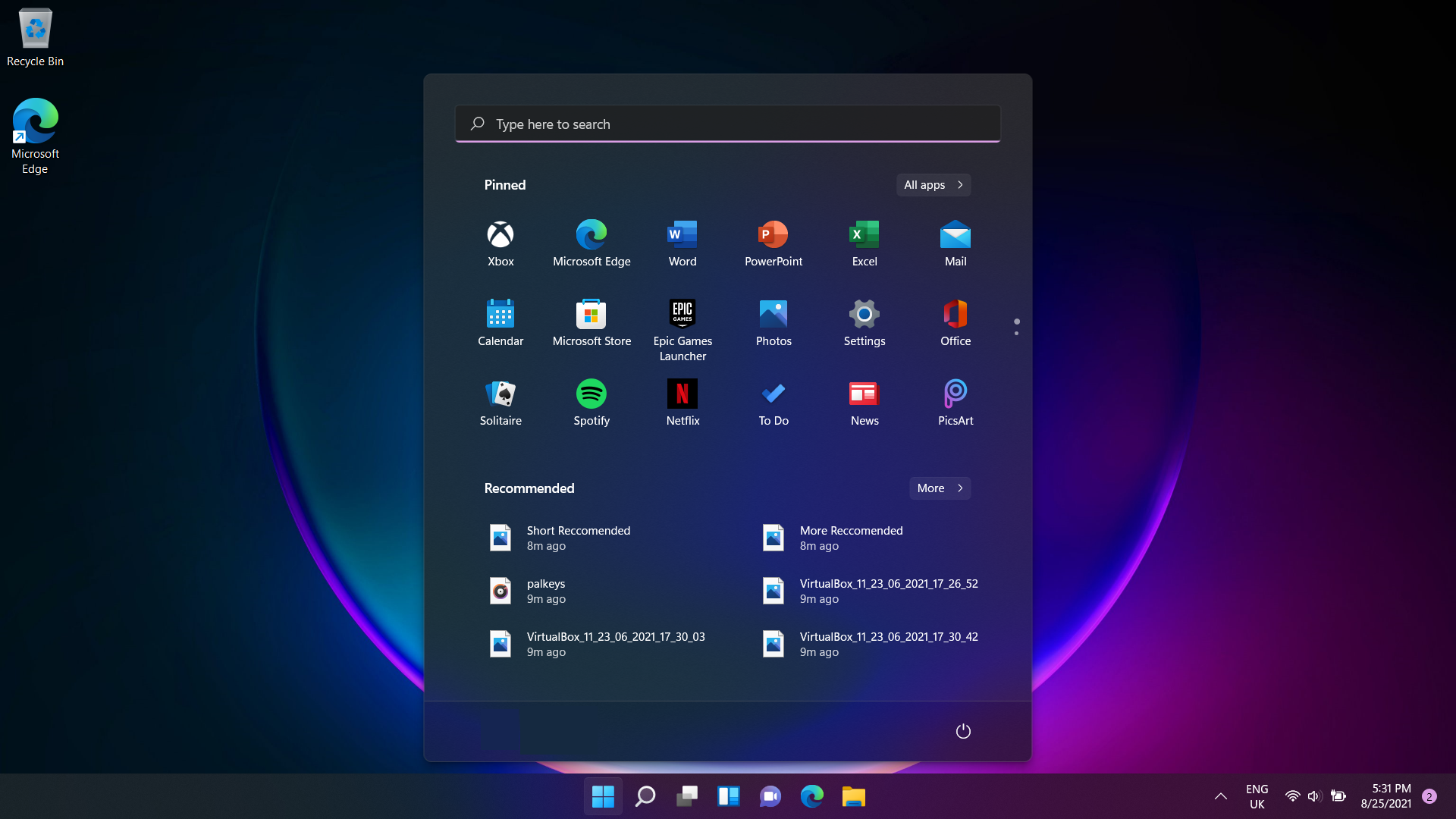
Leave a Reply