Taking a perfect selfie or capturing memorable moments with your iPhone’s front camera can be a delightful experience. However, it can be incredibly frustrating when you’re greeted with a black screen instead. Fear not! In this detailed guide, we’ll explore the various reasons behind the iPhone front camera not working issue and provide comprehensive solutions to get it back up and running.
Understanding the Problem:
Before diving into the solutions, it’s essential to understand the potential causes of the problem. Here are some common reasons why your iPhone front camera might be acting up:

- Obstruction: The lens might be obstructed by debris, dust, or other foreign objects.
- Settings Issues: Incorrect camera settings could prevent the front camera from functioning correctly.
- Software Bugs: Glitches or bugs within the iOS software could be causing the camera malfunction.
- App-related Problems: Issues within the camera app itself or conflicts with other installed apps.
- Hardware Damage: Physical damage from drops or the use of non-genuine parts may affect camera performance.
- Accessibility Features: Certain accessibility settings might interfere with the normal operation of the front camera.
Step-by-Step Solutions:
Restart Your iPhone:
Sometimes, a simple restart can resolve temporary system glitches.
Open the Settings app, go to General, scroll down, and tap Shut Down. After a minute, hold the Side button to restart your iPhone.
Try accessing the Camera app again and check if the front camera works.
Force Close and Relaunch the App:
Swipe up from the bottom of the screen to access the App Switcher.
Find the Camera app and swipe up to force close it.
Open the Camera app again and see if the front camera functions properly.
Clean the Front Camera:
Use a clean, damp microfiber cloth to gently wipe the top part of your iPhone display.
Check for any visible debris or damage around the camera housing.
Avoid using harsh chemicals or abrasive materials that could damage the screen.
Check Camera Permissions for Apps:
If you’re using a third-party app, ensure that it has permission to access the camera.
Open Settings, navigate to the app in question, and toggle on Camera permissions if disabled.
Ensure Sufficient Storage:
Low storage space on your iPhone can cause various camera-related issues.
Open the Settings app, go to General, then iPhone Storage.
Free up storage by deleting unused apps or media files.
Turn off VoiceOver:
Some users have reported that VoiceOver, an accessibility feature, can interfere with camera functionality.
Disable VoiceOver by going to Settings, Accessibility, and toggling off VoiceOver if enabled.
Install the Latest iOS Update:
iOS updates often include bug fixes and performance improvements.
Check for updates by going to Settings, General, and Software Update. Install any available updates.
Reset All Settings:
Resetting all settings on your iPhone can help restore default configurations.
Go to Settings, General, Reset, and choose Reset All Settings. Follow the on-screen prompts to proceed.
Reset Your iPhone to Factory Settings (Last Resort):
This step erases all data and settings on your iPhone, so proceed with caution. Backup your data using iCloud or iTunes before proceeding.
Go to Settings, General, Reset, and select Erase All Content and Settings. Follow the on-screen instructions to complete the process.
Conclusion
By following these detailed steps, you should be able to troubleshoot and resolve the iPhone front camera not working issue. If the problem persists even after trying all the solutions, it may indicate a hardware issue, and you should consider contacting Apple Support or visiting an authorized service center for further assistance.
FAQ
1. Why is my iPhone front camera not working?
- The front camera on your iPhone may not be working due to various reasons such as obstruction of the lens, settings issues, software bugs, app-related problems, hardware damage, or interference from accessibility features.
2. How can I fix my iPhone front camera if it’s not working?
- Here are some steps you can try to fix the issue:
- Restart your iPhone.
- Force close and relaunch the camera app.
- Clean the front camera lens.
- Check camera permissions for apps.
- Ensure sufficient storage on your iPhone.
- Turn off VoiceOver if enabled.
- Install the latest iOS update.
- Reset all settings on your iPhone.
- Reset your iPhone to factory settings as a last resort.
3. What should I do if the front camera issue persists after trying these solutions?
- If the problem persists after trying the troubleshooting steps, it may indicate a hardware issue. Contact Apple Support or visit an authorized service center for further assistance.
4. Can I fix the front camera issue myself, or do I need professional help?
- It depends on the nature of the problem. Simple software-related issues can often be resolved using the troubleshooting steps provided. However, if the problem is due to hardware damage or other complex issues, it’s best to seek professional assistance to avoid causing further damage to your device.
5. How can I prevent future front camera issues on my iPhone?
- To prevent future front camera issues, you can:
- Handle your iPhone with care to avoid physical damage.
- Keep your device updated with the latest iOS software.
- Avoid installing unreliable third-party apps that may cause conflicts.
- Regularly clean the front camera lens to prevent debris buildup.
- Monitor and manage your iPhone’s storage to ensure sufficient space for camera functions.
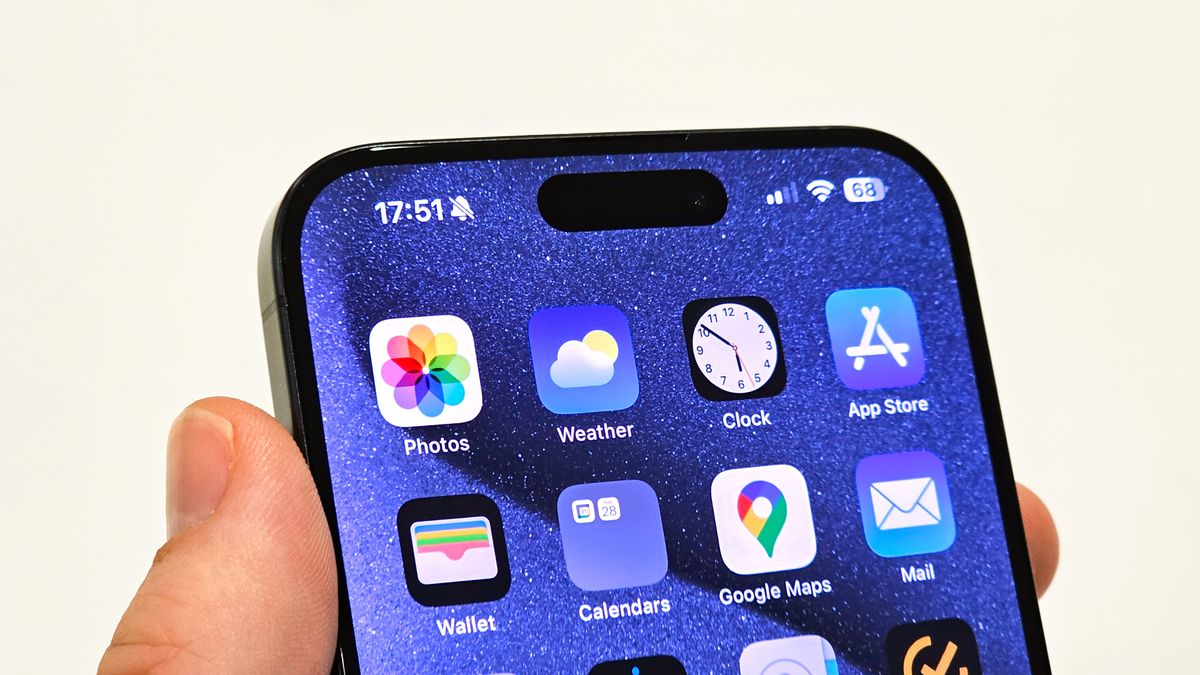
Leave a Reply