When we connect the phone to charge, we see a lightning symbol inside the battery icon. Indicating that the phone is connected to the charger. Most Samsung phones also show the Remaining Time for the battery to be fully charged. As well as whether the phone is Fast Charging, Slow Charging, or Super-Fast Charging. We frequently forget to charge our phones, and as a result, they become automatically switched off owing to low battery. After connecting the charger, the phone will take at least 5 minutes to turn on. What if Samsung becomes stuck on the charging screen and refuses to advance? And it’s a severe problem if you don’t know if your phone is charging or if it’s frozen.
There’s no need to be concerned; several individuals have previously complained that Samsung’s charging logo is stuck. Continue reading to find out how to fix a samsung phone that is stuck on the charging screen and won’t turn on, reply, or charge.
Fix Samsung Phone Stuck on Charging Screen and Won’t Turn On

Is your phone charging? Try Alternate Charger
Samsung stuck on charging screen has a unique impact because you can’t use the phone and it won’t respond to your movements. A damaged charging adapter, a broken USB cable, or a damaged charging port causes slow charging or no charging at all. Use another phone to test the charging adapter and cord, or borrow a charger from a friend, or use a Wireless Charger at the very least (if your phone supports it). Don’t forget to check the charging port at the same time.
Also: How To Fix Samsung Galaxy S22 Running Slow After An Update
Leave the Phone and Let Battery Drain Completely
The charger and charging port are in perfect working order, but the Samsung screen is still stuck on charging. It’s preferable to remove the charger and wait until the phone’s battery is fully depleted and the device shuts off on its own. Depending on how much power is left in the battery, you may have to wait hours or minutes for this to happen.
Try to Force Reboot
It’s time to force restart the smartphone; in essence, a force restart addresses minor software issues such as Samsung phone freeze, non-responsiveness, slow performance, and more. So, if Samsung is caught in a charging loop, it’s best to give the remedy a shot and see what happens.
- Press and hold the Volume Down button and Power button until the Samsung logo appears. Wait for the phone to restart completely.
Reboot in Safe Mode
Another alternative is to restart the device in Safe Mode. Safe Mode will deactivate all third-party apps and programmes, allowing you to use only the apps and programmes that you need, such as the Phone App and Messages App, but not WhatsApp or Facebook.
- Press and hold the Power button until POWER OFF Menu appears.
- Touch and hold the POWER OFF button and select Safe Mode.
- To exit out of Safe mode, restart the phone like you always do.
Check out: How To Fix “Your Connection was Interrupted” Error on Chrome
Contact Samsung Support (or) Replace Battery
In the end, if everything didn’t work for you, it’s time to run to the Samsung Store for their support. Samsung Technicians will definitely fix the problem, might need to replace the battery, but for sure, everything will be fixed.
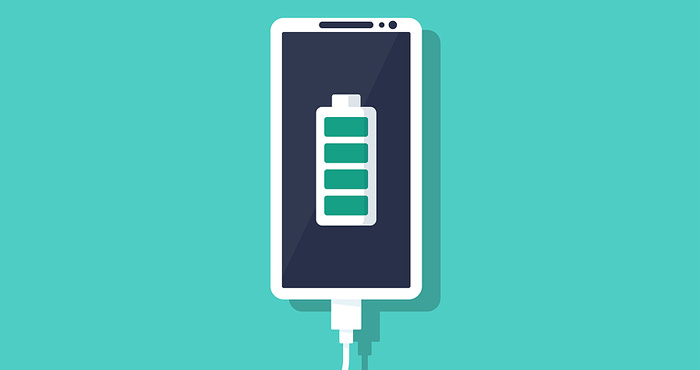
Leave a Reply