A header in a Google Docs document can contain a variety of information. You can add page numbers, a document title, author information, or anything different inside the top margin of every page. When you do not need that information in your document, there are several ways to remove a header in Google Docs.

Information in this article applies to the Google Docs apps for web browsers.
Headers can be added to every page in a document. These headers can be the same on every page, or you can use a different header on the first page or different headers indeed and odd pages. Entering text in the header is like adding text to the main document.
Add a Header to a Google Doc In the Web App
The easiest way to add a header to a document in Google Docs is to do it while using the browser-based app. To insert a header in Google Docs from a web browser –
- Open the document in Google Docs. It should automatically open to the first page of the document, but if it doesn’t, scroll to the top of the document.
- Go to the Insert tab, choose Headers & footers, also choose Header.

- The header area for the selected page appears in the document. To display a different header on the first page, select the Different first page check box. To use different headers on odd and even pages, select the Options drop-down arrow and choose Header format.

- Enter the header text.

- Use the text formatting tools to change the text alignment, size, font, and text color.

Go to the Insert tab to add page numbers, images, and special characters to a header.
- Select a blank area of the document to exit the header.
- If your document has a different header on the first page, select the header area on the second page to enter the header text for the other pages in the document.

- If your document uses different even and odd page headers, the header appears on the odd pages. Select a header on an even-numbered page and enter the header text for all even pages
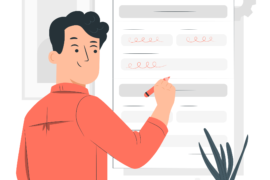
Leave a Reply