Unlike Snapchat, Instagram allows users to build their own customised 3D avatar to use while sharing their Stories, Posts, and Videos. Moving forward, many users have made 3D emoji on Facebook and Snapchat, and now they want to do the same on Instagram, but they don’t know how to construct an Instagram avatar?
We have covered several ways to build an Instagram Avatar in this article, so if you are looking for the same thing, keep reading and you will be able to acquire your own Avatar on Instagram as well.
Create and Use Instagram Avatar on iPhone, Android

What is the Instagram Avatar?
Instagram has released customised 3D personalities known as Instagram Avatar in order to garner attention and compete with other social media apps such as Snapchat. These Avatars are a perfect reflection of your physical look and Instagram’s most unique and amusing feature, in which you may edit your Outfits, Hairstyle, Facial Lines, and many other things. You can utilise your personalised avatars in Stories and DMs. So simply follow along with the post on how to Create an Instagram Avatar.
The Instagram world provides numerous options to create Avatars for greater versatility and convenience, which are similar on both Android and iPhone. Normally, a pop-up will appear when you upload Stories, Direct Messages, or Profiles. If you disregarded the pop-up, simply follow the steps below.
How to Create Instagram Avatar from Profile
- Go to Instagram and choose Profile Picture present at the right bottom corner.
- Hit on the Three Vertical > Settings.
- Tap on the Account > Avatar.
- Hit Get Started. Right after that, you can modify your character.
- Select Minor Icon present right beside the character to see yourself and create Avatar.
- After the completion of the customization procedure, choose Done > Save Changes and confirm the procedure. Choose Next to complete.
Also: How To Fix Instagram Story Sound Not Working [2022]
How to Create Instagram Avatar from Story
- Make a Story > Avatar Stickers Icon.
- Hit Get Started.
- Perform customization and hit Done > Save Changes > Next.
How to Make Avatar on Instagram from Chat
If you have already created an Avatar on Instagram but do not receive permission to create a new Avatar. Instead, you can use or customise those Stickers.
- Open the Inbox on the Instagram App to use any sticker.
- Select Sticker > Avatar.
- Now select Create Avatar > Get Started.
- Modify the character >Done > Save Changes > Next.
Share Instagram Avatar Emojis in DM’s
Instagram allows you to share your personalised Avatar even in the DMs for more fun. If you are unfamiliar with how to do so, please follow the instructions outlined below.
- Go to Message present on Instagram.
- Select Stickers > Avatar > Apt Sticker.
Related: How to Hide Likes/Comments on Instagram on iPhone, Android
Share Your Instagram Avatar on Stories
- Navigate to Instagram and launch the story.
- Select Stickers > Avatar.
- Choose a Favorite Sticker present Your Avatar Menu.
- Simply place the sticker in whatever position you like.
How to Edit Instagram Avatar on Android & iPhone?
If you wish to delete the Avatar and recreate it after generating it, simply follow the procedures below.
- Go to Instagram > Instagram Profile.
- Choose Hamburger Menu > Settings.
- Tap on the Account > Avatar.
- Hit Trash Icon.
After deleting the Instagram avatar, repeat any of the preceding procedures to create the Instagram Avatar again.
Why is Instagram Avatar Feature Not Available on My Phone?
This could be due to an older version of the Instagram app; to avoid this, we recommend updating the version application as soon as possible. It could also be due to your current location, as the Instagram avatar is only available in the United States, Canada, Mexico, and India. Keep an eye out for Instagram updates on this feature.
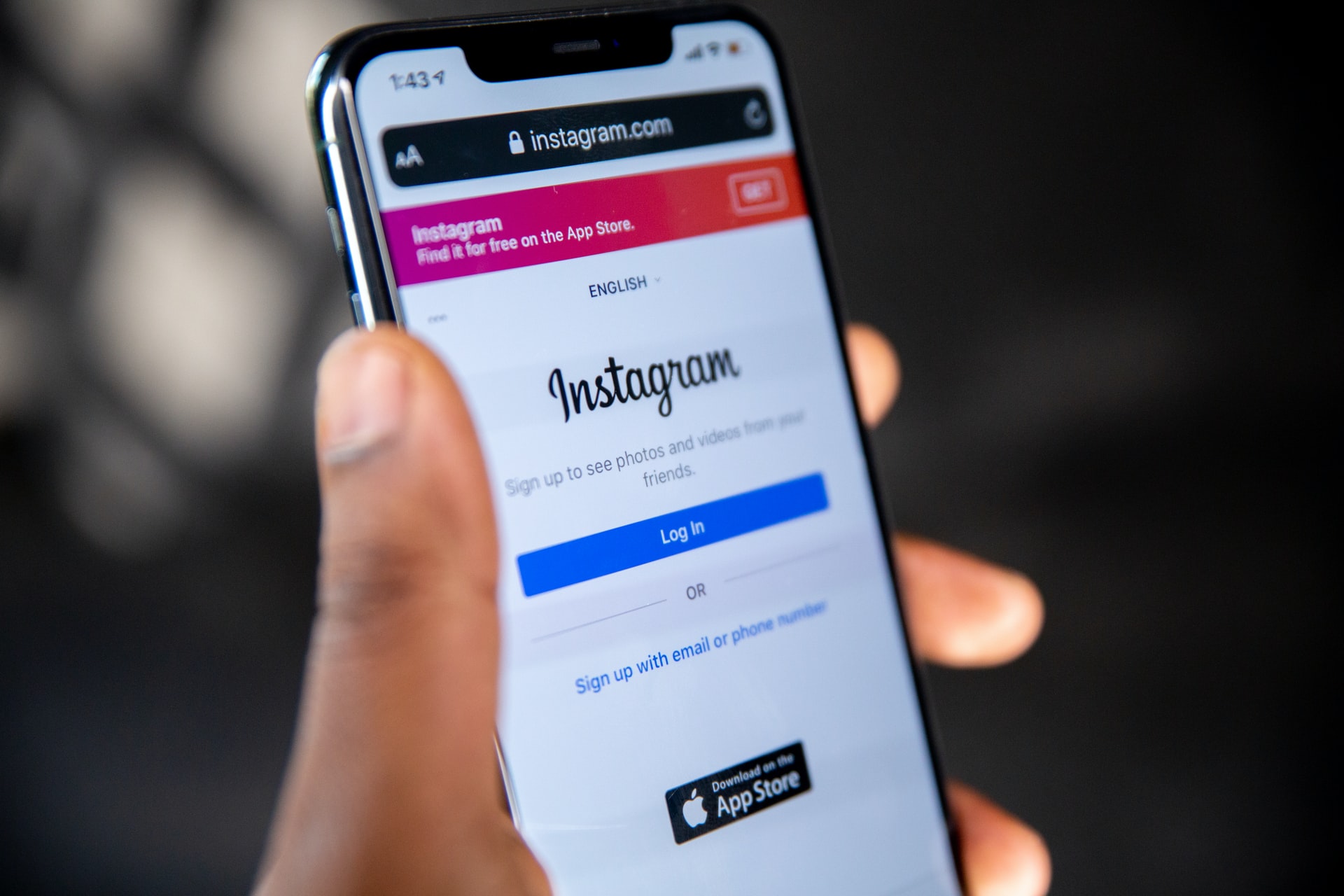
Leave a Reply