Do you encounter notifications from Microsoft teams that are not featuring or not working? Well, it’s a common issue that is encountered by users of the Microsoft team around the world. This bug can be due to faulty settings or else glitches within the application.

No worries! We have mentioned some of the effective workarounds to fix notifications not working on mac. To continue reading the article and enjoy receiving the notification from the Microsoft team.
Why is Microsoft Team Notification Not Working On MacBook?
Restart The Mac
First of all, try restarting the mac because all the minor bugs causing notification not working mac can be fixed by restarting the device.
Turn On The Microsoft Team Notification
When Starting the Microsoft team for the first time the app asked to allow the notifications, in this situation, there are chances where you have accidentally denied the permission which ultimately results in Microsoft team notification not working. And the only way to fix it is by allowing the notification from the system preference.
- Hit the Apple Menu present at the top.
- Choose the System Preference.
- Navigate to Notification & Focus.
- Right from the notification menu, swipe down to Microsoft Team.
- Now turn on the toggle next to Teams.
Turn Off Focus Mode
Well the Do Not Disturb mode is replaced by the focus in the recent macOS Monterey update. Unlike the do not disturb mode, turning on the focus mode will restrict calls and notifications from the contact and application. Due to which Microsoft team notification not working on mac can be featured. To verify whether the focus mode on your mac is disabled or not.
- Navigate to the Control Center present at the mac menu.
- From that option turn off the toggle present next to Focus.
- Doing so will fix the Teams notification not displaying.
Turn Off Focus Share Across Devices
You will be not familiar with this but turning on the focus mode on iPhone will automatically enable the focus mode on your MacBook if you have used the same Apple ID on both devices. Which ultimately results in Microsoft team badge notification not showing. So it’s your duty to verify that the focus share across the devices is disabled.
- Navigate to Settings App on iPhone.
- Hit the Focus Menu.
- Turn Off Share Across Devices.
After this, always remember enabling the focus mode on iPhone will not be applied on the mac. That’s the way to fix Microsoft teams not working Mac Big Sur.
Verify Team Status
Still, Microsoft teams notifications on mac not showing, see if you are available on in the team. Accidentally you might have modified your team status on Do Not Disturb. So when DND status is turned on you will definitely receive Team’s notification style missing.
Open Teams On Startup
Automatically the Microsoft team access the startup when you sign in to your Windows PC. This allows receiving the notification right from the morning. But in the case of mac, you need to customize the system preference to have access to the Microsoft team.
- Navigate to the System Preference.
- Hit the Users & Groups.
- Choose the Login Item tab present at the right-side.
- Hit + symbol present at the bottom and it will navigate to Finder Menu.
- Head towards Applications and choose Microsoft Teams.
- Lastly, select OK.
Doing so will ultimately fix Microsoft team notification not working on macOS Monterey.
Access Teams On Startup
The most unpredictable doubt, are team servers working perfectly? If Microsoft goes through an outrage, then you might verify the problem using downdetector. If that is the culprit, you will definitely encounter Microsoft team notification not working for mac.
Last Words,
All the mentioned tricks are effective to fix the notification not working on the mac because it’s personally reviewed by the experts from seektogeek.com. So we hope that it will definitely be helpful to you but if still it’s not fixed we suggest waiting until the company itself fixes the problem.
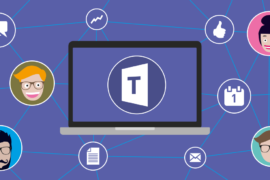
Leave a Reply