We have various OTT Platforms inundated with New Movies, Shows, Documentaries, Cartoons, Anime, and many more when it comes to Entertainment. The only disadvantage is that you cannot get everything from a single OTT App Subscription; instead, we must pay money on numerous OTT Platforms to stream favourites. Discovery+, which is no less than Netflix or Prime Video, is one of the best platforms that is now the talk of the town. Discovery+ has become a well-known entertainment app for both children and adults; whether you want to stream News, Music, or Movies, you can do it with a single click.
Discovery+ is now accessible for Smart TVs, including Samsung Smart TVs, thanks to the expanded support. This tutorial will walk you through the steps to download and use Discovery Plus on your Samsung Smart TV 4K or any Samsung Smart TV.
Get Discovery+ on Samsung Smart TV

Compatibility: Unfortunately, Discovery Plus App only supports Samsung Smart TV 2017 Models or newer. The older Samsung Smart TVs won’t work with Discovery+.
- Turn on your Samsung television.
- Ascertain if the Samsung TV is linked to Wi-Fi.
- On the Smart TV Remote, press the Smart Hub button.
- Once in the App Store, look for Discovery Plus or Discovery+.
- Choose the Discovery+ App and install it.
- Allow the app to download and install before opening it and signing in with your credentials.
Also: How to Watch Netflix on a Non-Smart TV
Do You Have Discovery+ Subscription?
To access Discovery+ Shows and Movies, you must subscribe to the service. To learn how to get a Discovery Plus subscription, follow the instructions below.
- Go to the Discovery+ website.
- Login up to begin your free trial, or sign in if you already have an account to manage Discovery+.
How to Cast Discovery+ from Phone to Samsung TV?
Screencasting from a smartphone is another option for streaming Discovery+ on a large screen. Follow the step-by-step instructions for your device.
Cast from iOS Device: AirPlay Discovery+ from iPhone to Samsung TV
- Ascertain that your iPhone and Samsung Smart TV are both connected to the same Wi-Fi network.
- If you do not already have Discovery+ installed on your iPhone, go to the App Store and download it today.
- Start the Discovery+ app.
- Play your preferred content.
- If the AirPlay symbol is not present, tap the Share icon and select AirPlay.
- Select the Samsung Smart TV from the list and AirPlay the Discovery+ from your iPhone.
Related: 10 Best Galaxy S22 Tips and Tricks You Should Know
Cast from Android Phone/iPhone
It’s far too simple to screencast Discovery+ material to a Samsung Smart TV using the SmartThings App. Samsung created the SmartThings App, which includes various in-app programmes and features that are useful in our daily lives. Let’s take a look at how to stream Discovery+ on a Samsung Smart TV using the SmartThings App.
- Install the Discovery+ app on your iPhone or Android device.
- Start the SmartThings App.
- Choose Add a device.
- Choose your Samsung Smart TV.
- Enter your PIN.
- Locate and select Smart View to screencast your phone to your Samsung Smart TV.
- Launch the Discovery+ App and select the content you want to screen mirror on your Samsung TV.
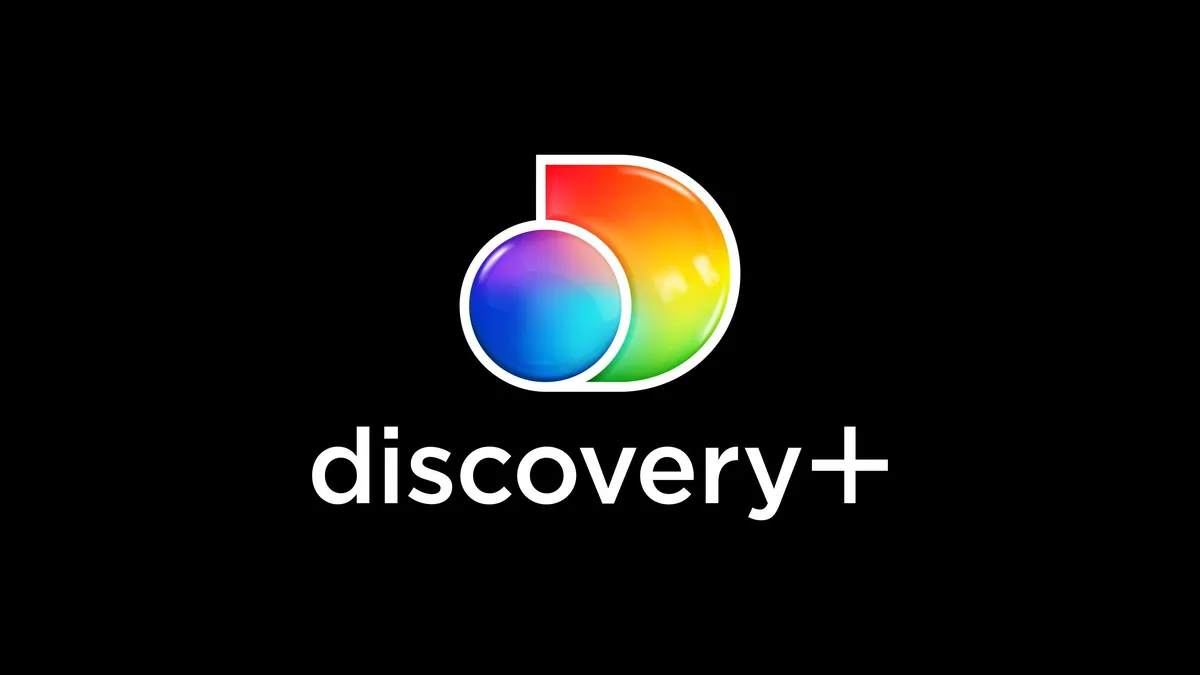
Leave a Reply