Fortunately, or sadly, with the release of the Samsung Galaxy S22 series, Samsung has eliminated its default Messages App, and all smartphones come with Google Messages App as the default communicator. We will now have a better texting system thanks to RCS technology. The majority of carriers utilise Google’s server to transmit and receive text messages, however AT&T and T-Mobile smartphones in the Samsung Galaxy S22 series continue to use their own servers. This has already been resolved for some users, while others are still experiencing troubles, resulting in the Samsung S22 being unable to send or receive text messages.
This guide will assist you in resolving issues with the Messages App on the Samsung S22 series. Furthermore, if you’ve migrated from iPhone to Samsung, you may need to repeat the initial step of activating RCS Messaging on Samsung S22. This is how.

Fix Messages App Not Working on Samsung S22 Ultra, S22, S22 Plus | Can’t Send or Receive Messages
How to Activate RCS Messaging on Samsung S22, S22 Ultra, S22 (AT&T and T-Mobile)
- Visit the Google Messages Link and enter your phone number.
- Now launch Messages App in your phone.
- Open Messages Settings > Chat Features > Enable Chat Features.
Check Network
A reliable Cellular Network is required to receive and send text messages on any phone. You may check Network Connectivity by making a phone call or sending text messages. Aside from the Network, a valid Cellular Subscription is required. Check to see if your current plan allows Text Messages before proceeding. Please contact Carrier to clarify this.
Not receiving messages from a particular number?
The default Messages App, like WhatsApp and other Messengers, allows us to block and unblock people. If you block someone, you will no longer be able to receive or send messages from that person. Make sure to look through the block list.
- Go to the Messages App.
- Tap on three-dots.
- Select Settings.
- Go to Block number and messages.
- Tap Blocked messages.
- Remove the number if there’s any.
Check Carrier’s Server
This is a very unusual occurrence, but if you’re unfortunate and are unable to send or receive messages on your Samsung S22 Ultra, S22, or S22 Plus, it might happen to you. When the carrier is down, the others near you will experience the same issues, which may be confined to specific locations.
Also: How to Recover Deleted Text Messages on Android
Restart your phone
Have you checked your network? Carrier? Cellular plan? Is everything okay? If Messages are still not working on the Samsung S22, it’s time to start investigating the device and finding a solution. Without further ado, let us reset the phone to rule out any small issues.
- Press and hold Volume Down and Power button until Samsung Logo appears.
- Let the system reboots completely.
Re-insert SIM
Do you see any Network Bars on the top? If there are no network bars in the status bar, you should check the SIM card for damage or inappropriate placement in the SIM Tray right once. In such instances, none of the cellular services will function, and you will be unable to make or receive calls or text messages.
Remove the SIM tray and inspect the SIM card using the SIM Ejector Tool. You may also try placing a SIM card into a different phone to see if it works.
Delete Messages App Cache
Messages App is the same as WhatsApp, Snapchat, Facebook, and other similar apps. All data linked to Messages, like all other programmes, is kept in your local storage, including Cache. Now that you’re having major problems with the Messages app, it’s time to delete the old damaged cache and resolve the problem. Don’t worry, your messages will not be deleted.
- Go to the Settings app.
- Search Messages App or go to Apps.
- Tap on Storage.
- Select Clear cache.
- Restart the phone.
Reset Network Settings
What if the aforementioned workaround does not work? Don’t worry, the following advice will reset your network settings. This will delete any stored Wi-Fi networks, Bluetooth devices, VPN setups, and mobile network configurations. Before changing network settings, I’d want you to write down the Wi-Fi passwords if you don’t remember them.
- Go to Settings app.
- Tap General management.
- Select Reset.
- Select Reset network settings.
- Confirm Reset.
Related: How To Fix No Mobile Data On Samsung Galaxy S22
Use Safe Mode
Safe Mode disables all third-party applications and programmes and only allows first-party applications and programmes to run. Enabling Safe Mode will assist you in determining whether a third-party programme is interfering with your system.
- Press and hold Power button.
- Touch and hold Power Off option.
- Select Safe Mode.
Wrapping Up!
So this was our detailed guide to fix “Not receiving messages issue on Samsung Galaxy S22 series”. Hope you liked our content. If you have any queries, feel free to comment down below.
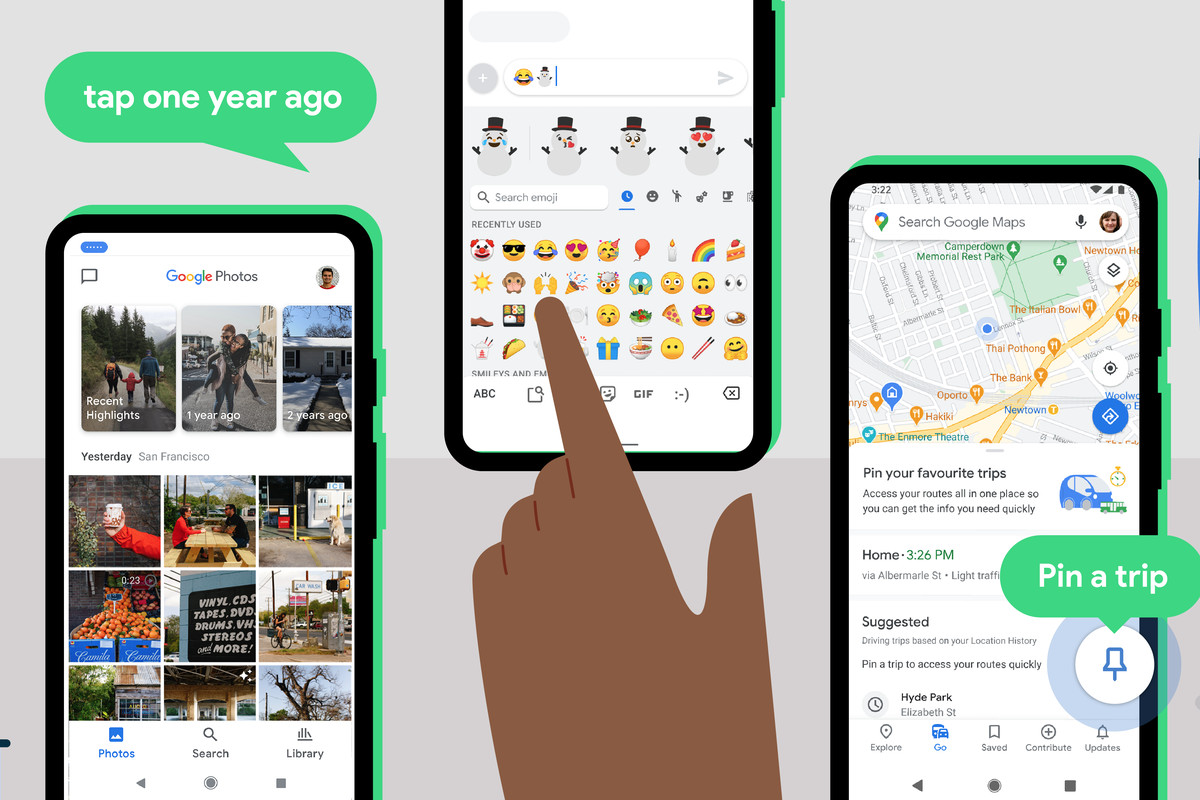
Leave a Reply