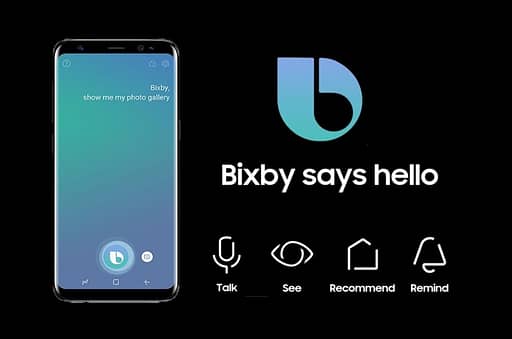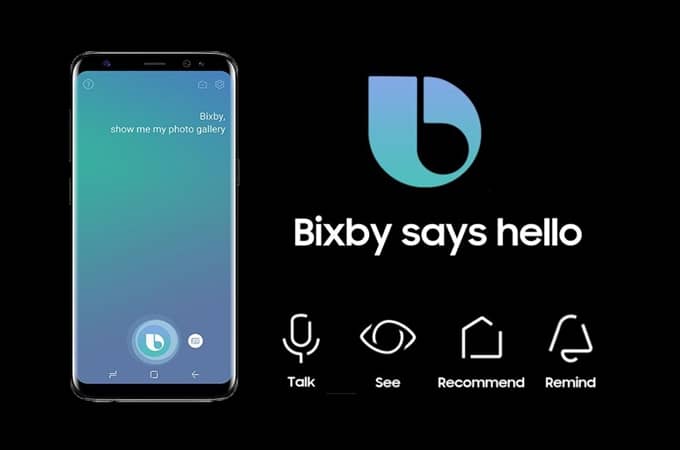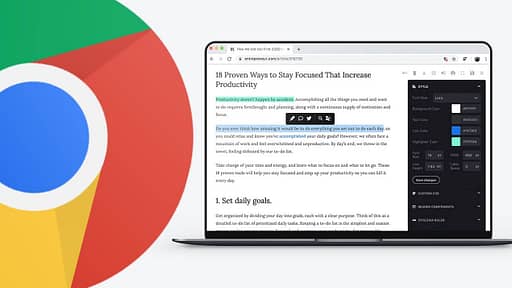Since Samsung announced Bixby on its board beginning with the Galaxy S8, customers have been wondering how to disable Bixby on Samsung Galaxy S10/S10+/S10e, S9, and S8 and forgot the button ever-present in that location. With the S9 and Note 9, that question became louder, and with the Galaxy S10, a whole new group of users is calling for it to be removed. The majority of people disliked using Bixby in Samsung phones. Whether you like it or not, Bixby comes pre-installed on your Samsung S10 flagship, but it can be deleted or disabled if you don’t want to use it.
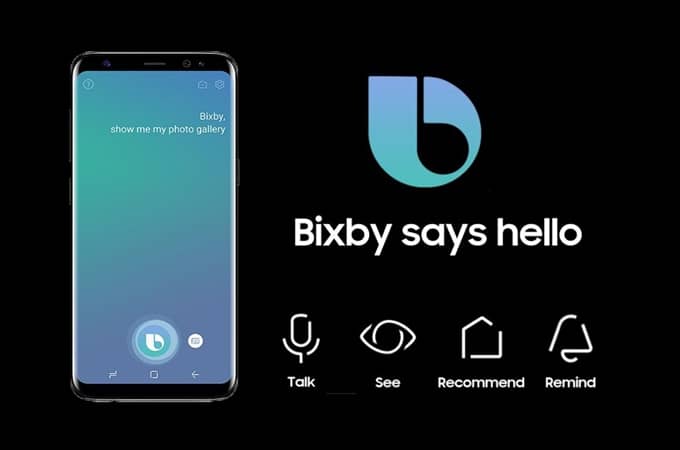
Although we can’t replace the hardware and can’t remove the Bixby button, we can make modifications to the software. Officially, there is no way to disable the Bixby assistant on Samsung phones, nor does Samsung enable you to do so. Finally, there are a handful of methods for disabling the Bixby button on the Samsung S10 Plus, S10, and S10e. Furthermore, Samsung allows you to adjust the Bixby button care in order to improve performance.
Disable Bixby button on Galaxy S10e, S10, S10Plus
Can I Completely Disable Bixby button on Samsung S10, S10 Plus, and S10e?
Unfortunately, Samsung does not enable you to totally delete the Bixby button, but changing a few settings may be preferable than living with an annoying assistant. Why do you want to turn off Bixby? One of the most significant issues with the Bixby button is its location; the button is located on the right side of the volume button, slightly opposite the power button. The larger size of phones like the Galaxy S10 and S10 Plus leads to unexpected pushes and unintended Bixby starts, which happens notably when double-pressing the power button to run the camera.
How to disable Bixby Button on Samsung S10, S10 Plus, and S10e?
Before you begin the training, you must first register a Samsung Account in order to make some modifications. If you already have one, skip this part.
How to Login to Your Samsung Account
First and foremost, check in to your Samsung Account. If you don’t already have a Samsung Account, sign up and create one.
Bring all of your Apps to the main screen and select Settings.
Choose Cloud and Accounts.
Select Accounts.
Select Add Account.
Consider getting a Samsung Account.
Sign in or create an account if you already have a Samsung Account. (If you already have a Samsung Account, skip the next steps.)
If you are creating a new Samsung account, enter your information.
Read and agree to all of the Terms and Conditions.
Check the email address.
Check out: 6 iPhone Data Usage Tips To Help You Save Money
How to Disable Bixby Home on Samsung S10 Plus, S10, S10e
Once you’ve logged in to your Samsung Account on your phone, you’re ready to disable Bixby Home on the S10. Here’s how to go about it:
Long press the home screen until numerous windows appear on either side.
To bring Bixby Home, swipe the screen to the right.
The Bixby Home toggle is located in the upper right corner of the tiny window.
Turn it off, and Bixby Home will be greyed out, indicating that you have successfully deactivated Bixby Home on the Samsung S10.
That’s it! You no longer have to look at the Bixby button on the Samsung Galaxy S10 Plus, S10, or S10e. Enjoy your free Samsung phone with Bixby.
Make Some Changes in Bixby Hardware Button on Samsung Phone
The first step in getting rid of the Bixby button has been done by deactivating Bixby Home. Now, let’s make it more difficult for you to use Bixby. What I mean is that we will make it difficult to activate Bixby via the physical button. Usually, individuals are disturbed by accidently activating Bixby and seek a means to stop it.
Remap the Bixby Button on the Samsung S10+, S10, and S10e
From the app screen, launch the Settings app.
Keep an eye out for the Advanced features.
Tap the Bixby button.
Change the setting from Single-press to Open Bixby to Double-press to Open Bixby.
Meanwhile, there is one more way through which you can completely disable the Samsung Bixby button on S10, S10 Plus, and S10e by using the bxActions app.
Related: Samsung Unveils New Gaming Hub and Remotes for 2022 TVs
How to remap the Bixby button on Samsung S10, S10 Plus, and S10e?
All Samsung phone users that utilise the same UI are running Android Pie, which has been upgraded to Bixby 2.0, the version launched with a slew of new capabilities. However, it also removes the ability to disable the Bixby button altogether on the S10 Plus, S10, and S10e, with limited exceptions.
Unfortunately, One UI does not enable you to entirely deactivate the Bixby button on the S10, although the Bixby button on the S10 Plus may be redesigned.