Two-step verification, often known as two-factor authentication, is a security feature that adds an extra layer of protection to your privacy. We’ll show you how to enable and utilise Two-step verification in WhatsApp for iPhone and Android in this section of the tutorial. When you create a WhatsApp account, it uses an OTP to verify your phone number. WhatsApp has provided us with this initial degree of protection since its beginnings. The second degree of security, Two-step verification, is optional, as we’ll show you in this article.
To set up a WhatsApp account, you’ll be asked for a one-time password as well as a six-digit PIN after two-step verification has been successfully set up. Let’s look at how to enable two-factor authentication on WhatsApp on any phone.
Enable and Use Two-Step Verification on WhatsApp iPhone and Android

I recommend that you upgrade WhatsApp to avoid any more issues. It also has several new features.
- Open WhatsApp after unlocking your phone.
- Navigate to the WhatsApp Settings page.
- Go to Accounts and choose it.
- Select Two-step verification from the drop-down menu.
- After reading the description, tap Enable.
- Enter and confirm your six-digit PIN.
- Next, input your Email Address, which will serve as a backup in case you forget your Six-Digit PIN. However, if you forget your Six-Digit PIN and don’t provide your email address, you’ll have to wait seven days to reset your Two-Step Verification PIN.
Note: You must enter the right email address because WhatsApp does not validate email addresses. As a result, you must input the email address with caution.
- Next should be tapped.
- Tap Save after you’ve confirmed your email address.
Related: How To Update Your Apple ID Profile Picture
Change Two-step Verification PIN on WhatsApp iPhone and Android
Yes, you can easily update WhatsApp’s two-step verification PIN. And the truth is that everyone’s PIN should be changed on a regular basis.
- Take out your phone and unlock it.
- Start WhatsApp.
- Navigate to the WhatsApp Settings page.
- Go to Account and select it.
- Select Two-step verification from the drop-down menu.
- Change PIN is the option to choose.
- Change your PIN by following the on-screen prompts.
Add Email Address in WhatsApp
If you don’t have an email address, create one. Nevertheless, if you’re setting up two-step verification. You must add an email address to WhatsApp. Otherwise, your WhatsApp account may be suspended for seven days. If you forget your two-step verification PIN. You can use your email address to recover it.
- Start WhatsApp.
- Go to the WhatsApp Settings page.
- Go to Account and select it.
- Select Two-step verification from the drop-down menu.
- Select the Add Email Address option.
Also: How To Fix Bluetooth Issues on Samsung S22, S22 Plus, S22 Ultra
Change Email Address in WhatsApp
Similarly, here’s how to alter your WhatsApp email address.
- Go to WhatsApp and sign in.
- Navigate to the WhatsApp Settings page.
- Choose Account.
- To get started, go to Two-Step Verification.
- Change Email Address is the option to choose.
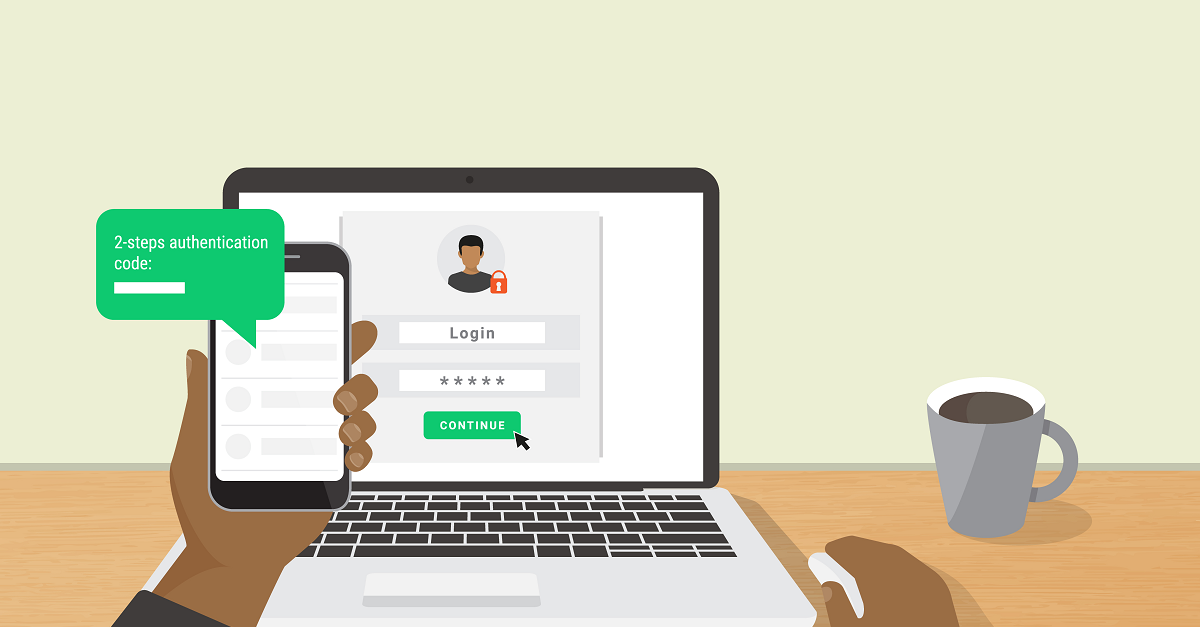
Leave a Reply