Even high-end phones such as the Samsung Galaxy S22 Ultra, S22, and S22 Plus may cause headaches. You’ll become frustrated in the short term if you have repeated software difficulties and glitches, and you may decide to change phones. However, this is true of all phones, which is why switching phones will not help. The only remaining alternative is to use the smartphone in a systematic and planned manner. While many Samsung users have reported Bluetooth issues with the Samsung S22 Ultra, S22, and S22 Plus, it’s possible that it’s simply a tiny bug or a more serious hardware issue that you’ll have to figure out with the aid of this article.
If you still get no response after reading this troubleshooting advice and your Samsung Bluetooth pairing issues persist, you may need to contact Samsung Support directly.
Fix Bluetooth Issues on Samsung S22, S22 Plus, S22 Ultra

Reboot Phone and Bluetooth Device
Begin resolving Bluetooth connection issues on the Samsung S22, S22 Plus, and S22 Ultra by rebooting both the phone and the Bluetooth device you’re attempting to link. A simple restart will reactivate the system and may resolve the minor bug that is inhibiting Bluetooth functionality.
- To restart the Samsung phone, press and hold the Volume Down button and Power button until the SAMSUNG logo appears.
- To restart the Bluetooth device, press and hold the Power button until it turns off and later you can turn it on.
Also: How To Fix Gmail Not Working On Samsung S22, S22 Plus, S22 Ultra?
Forget and Re-Add Bluetooth Device
There are numerous occasions where a Bluetooth Speaker is connected but does not play, where the Bluetooth device does not connect at all, where Bluetooth keeps disconnecting, and so on. The bluetooth gadget used to work properly, but now it won’t couple. All of these issues can be resolved by forgetting and re-adding the Bluetooth device.
- Go to the Settings app or touch and hold the Bluetooth icon from Notification Pane to open Bluetooth Settings.
- There tap on the settings cog next to the Bluetooth device and select Unpair.
- Now, re-pair the Bluetooth device like you always do.
Delete Bluetooth Data
Bluetooth Cache can work wonders and is a tried and true method. Let’s get right to it and explore how to remove your phone’s Bluetooth cache. It also doesn’t destroy any of your personal information, only temporary files.
- Go to the Settings app.
- Tap Apps.
- Tap on the Sort icon and choose “Show system apps”.
- Find and tap on Bluetooth.
- Tap Storage and select Clear Data.
Toggle Airplane Mode
Airplane Mode turns off all wireless connections on the phone, including Bluetooth, Wi-Fi, GPS, and others. Additionally, if you’re having trouble with Bluetooth, try enabling and disabling Airplane mode.
- Pull down the notification panel and tap on Airplane mode.
- Wait for a minute and then disable Airplane mode.
Disable Battery Saver
Battery Saver mode, on the other hand, forces you to turn off superfluous apps and programmes in order to save every last drop of battery life, and it also includes Bluetooth. As a result, turn off Power Saver Mode or Battery Saver Mode on your Samsung Galaxy S22 Ultra, S22, or S22 Plus before attempting to utilise Bluetooth.
- Pull down the Notification panel and find Power Saver or Battery Saver, and disable it.
Is Bluetooth Device working with other Phone/Laptop?
It’s never been easy to pair a Bluetooth device; you’ll get stopped at some point due to changes in operations. Some devices verify the connection when you enter a code during connecting, while others require you to press and hold the Power button before pairing.
Is the Bluetooth gadget compatible with other cellphones and laptop computers? If that’s the case, keep reading; if not, there’s a problem with the Bluetooth device.
Related: How To Fix Galaxy Store Not Working on Samsung Phones and Tablets
Reset All Settings
The next step is to reset all of your settings. This will clear all remembered Wi-Fi passwords, Bluetooth pairings, VPNs, APNs, and other settings that you can change afterwards. However, this will very certainly assist you in resolving Bluetooth issues with the Samsung S22 Ultra, S22, and S22 Plus.
- Open the Settings app.
- Tap General management.
- Select Reset.
- Select Reset all settings.
Software Update
Check for recent updates; most people keep their phones up to date these days, but just in case you’ve missed any, here’s how to find out.
- Go to the Settings app.
- Search Software update.
- Tap Check for updates.
- Download and install the software updates.
Contact Samsung
Last but not least, you only have one choice to fix bluetooth issues on Samsung S22: seek the assistance of Samsung professionals. For more information, contact the nearest Samsung Support Center.
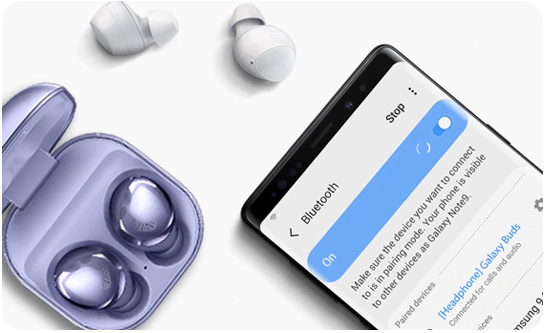
Leave a Reply