Do you have a problem with your Samsung Galaxy A53 5G’s battery life? If the battery on your Samsung Galaxy A53 is draining quickly, there are some things you can do to slow it down.
We have offered some useful ideas in this article to help you optimise the battery life on your Samsung Galaxy A3 5G. Read on.

Tips to improve battery life on Samsung Galaxy A53 5G
1. Keep a check on apps using the most battery
Certain apps consume an excessive amount of battery, resulting in rapid battery loss. To avoid further battery loss, identify such apps and minimise their background activities. Here’s how you do it:
- Open Settings
- Tap on Battery and device care
- Select Battery option.
- Tap on Battery usage chart
This will display a complete list of apps as well as their battery utilisation. If you observe any unusual patterns in your battery usage, tap on the individual app to limit its background usage.
You may also enable Adaptive battery to decrease energy drain for programmes you don’t use frequently. Here’s how you do it:
- Open Settings
- Tap on Battery and device care
- Click on Battery
- Scroll down and tap on More battery settings
- Tap on Adaptive battery and turn it On
You can also see if the accelerated processing feature is enabled, which speeds up data processing but consumes more battery power. Follow the instructions below to disable accelerated processing.
- Open Settings
- Tap on Battery and device care
- Then choose Battery
- Scroll down and tap on More battery settings
- Tap on Enhanced processing and turn it Off
2. Put unused apps to sleep
Put any apps that you don’t use too often to sleep. By limiting background activity from useless programmes, you may preserve battery life. Here’s how to sleep useless apps.
- Open Settings
- Tap on Battery and device care
- Choose Battery option
- Tap on Background usage limits
- Toggle Put unused apps to sleep to On
3. Turn on power saving mode
The power saving mode can help you preserve battery life by blocking some phone services like as network usage, data syncing, location check, animation, brightness, and other power-hungry features.
Follow these steps to activate the power saver mode:
- Open Settings
- Tap on Battery and device care
- Click on Battery
- Tap on Power saving and toggle it On
Also: The Samsung Galaxy A53 Is Full of Cool Features
4. Try limitting app notifications
If you receive a lot of notifications, they may contribute to your battery drain problem. Turn them off, especially for apps that send out unimportant warnings on a regular basis.
Here’s how to turn off app notifications:
- Tap and hold on the app icon you want to disable notifications
- Next click on App info
- Then tap on Notifications
- Now tap on Show notifications and toggle it off
5. Reduce screen brightness
The greater the screen’s brightness, the greater the power usage. To save your phone’s battery life, try to keep the brightness level low. Follow these procedures to adjust the brightness level.
- Open Settings
- Tap on Display
- Adjust the brightness on the Brightness scale
Related: 7 Best Battery Saver Apps for Samsung Phones in 2022
6. Lower screen timeout
Reduce the screen timeout to the bare minimum so that your phone goes to sleep while idle. This will help you conserve battery power. To change the screen timeout value, follow the steps below.
- Open Settings
- Tap on Display
- Scroll down and tap on Screen timeout
- Select and set the screen timeout.
7. Adjust the refresh rate
The Galaxy A53 5G has a refresh rate of up to 120Hz, which gives a smoother display but can reduce battery life. If your battery is getting low and you don’t need the higher refresh rate, you can adjust it to the usual refresh rate (60 Hz) to save power.
Here’s how you do it:
- Open Settings
- Tap on Display
- Tap on Motion smoothness
- Choose Standard refresh rate and click Apply to confirm the change
8. Turn on Dark Mode
The dark mode helps preserve battery life because it consumes less power than the bright mode (white background). Follow the steps below to enable dark mode.
- Open Settings
- Tap on Display
- Select Dark at the top to apply the mode
Related: How to fix Samsung Galaxy A53 5G overheating issue
9. Turn off mobile data when signal is low
When the mobile signal is weak, your phone uses more power as it attempts to interact with your network operator. If you’re running low on battery and don’t require mobile data, try turning it off.
10. Turn off Wi-Fi, Bluetooth and GPS when you are not using them
When not in use, turn off WiFi, GPS, and Bluetooth because these services will continue to seek for signals, draining the battery. To disable them, swipe down the quick settings panel and tap the respective icon.
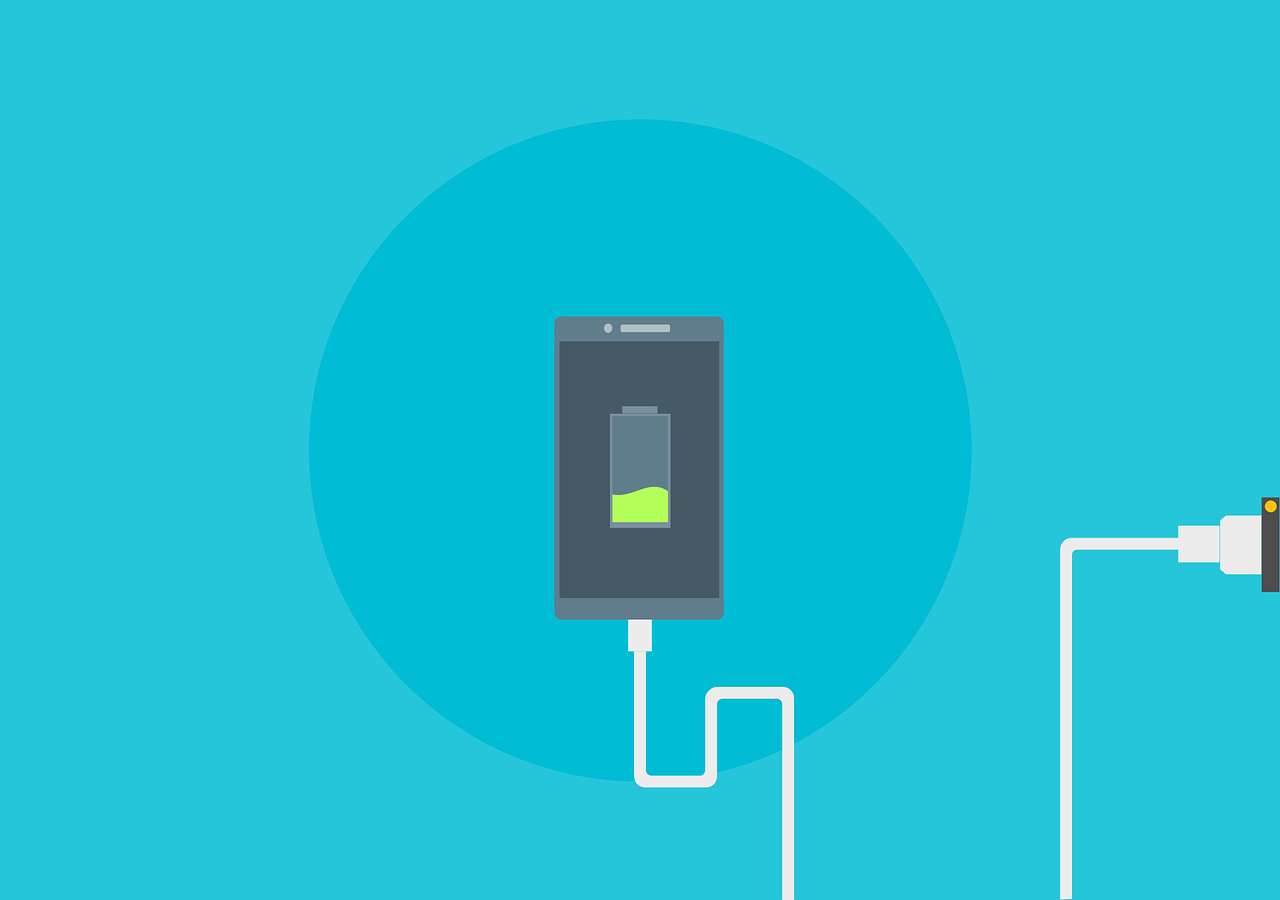
Leave a Reply