This article will show you how to activate and Increase Samsung Galaxy Z Flip 4 location detection accuracy when using location-enabled apps over Wi-Fi or Bluetooth. Continue reading to discover how to increase the Samsung Galaxy Z Flip 4 location detection accuracy.
A GPS antenna has been incorporated into several Samsung cell phones. Notably, the newest Galaxy Flip phone type, to track real-time location data. To use this feature, Your phone’s location services must be activated.

Use Precise Location Services To Increase Samsung Galaxy Z Flip 4 location detection accuracy
It is advised to Increase Samsung Galaxy Z Flip 4 location detection accuracy. If you want more precise location services. And with the Galaxy Z Flip 4. This is how it’s done.
- Start by opening the Settings app. Simply look for the Settings shortcut (gear) icon on the Home or Apps screens to accomplish this.
- Locate the touch Location to proceed.
- You can find location services and app permissions in the Location menu. The list of applications with recent location requests or access is located below. To continue, tap Location services.
- Go to the Improve accuracy area on the following screen. You will find two different toggles for Bluetooth scanning and Wi-Fi scanning there.
Also: How to Use Private Share on Galaxy Z Flip 4
Tap the Wi-Fi scanning toggle to the on position to improve location identification for Wi-Fi-using apps even when Wi-Fi is off.
Tap the Bluetooth scanning toggle to the ON position to improve location identification for Bluetooth-enabled apps even when Bluetooth is off.
Now Check to see if it Increased Samsung Galaxy Z Flip 4 location detection accuracy.
Activate GPS Location Settings
Location services or GPS location settings must be enabled to access your phone’s current location.
Simply navigate the Settings->Location menu and toggle the Location switch ON.
As an alternative, you can activate the Location shortcut icon directly from your phone’s fast settings panel.
This should make it possible for location-based services and apps, such as Google Maps, to use and access location information on your phone and Increase Samsung Galaxy Z Flip 4 location detection accuracy.
It is also possible to control app permissions so that only the apps you trust may access the location data on your phone and deny access to any dubious-looking apps.
Related: How to Use Adapt Sound on Samsung Galaxy Z Flip 4
Batteries and Location Services
But keep in mind that using location services can Increase Samsung Galaxy Z Flip 4 location detection accuracy but could also cause your battery to discharge more quickly. In fact, you’ll notice that using and activating location-based apps like Find My Mobile, Google Maps, and similar ones causes your phone to warm up. This is one example of how apps of this type use more electricity.
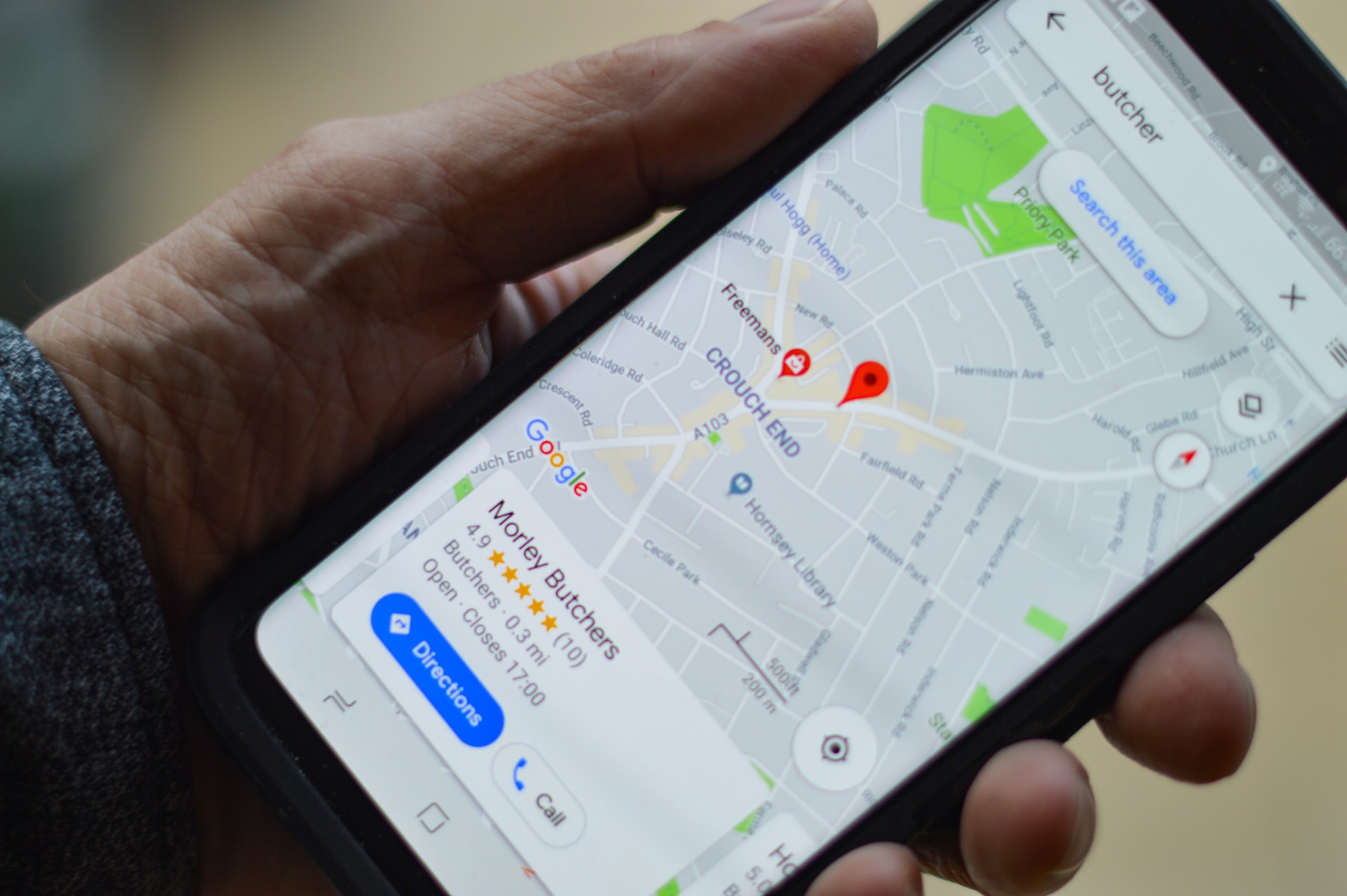
Leave a Reply