This article will show you how to activate and set up a sophisticated file-sharing feature on the brand-new Samsung Galaxy Flip smartphone that enables you to secretly share confidential data with chosen recipients. Here is a step-by-step tutorial for configuring Private Share on the Galaxy Z Flip 4 smartphone.
What is Private Share?
A new sophisticated file-sharing capability was also included when Samsung unveiled the Galaxy S 10 series. Private Share is the name of such a feature.
Through SMS and QR codes, you can send several files at once to friends and family using Private Share and Galaxy phones. Additionally, you may choose an expiration date, limiting the time that receivers can access your shared files.
The real steps for enabling and configuring Private Share on the freshly announced Galaxy Z Flip4 handset are shown below. Please feel free to use this manual as a resource.

Steps to Use Private Share on Galaxy Z Flip 4
- Start by opening the Settings app. Simply tap the gear-shaped icon on your phone’s Home screen or Apps screen to accomplish this.
- Scroll to find Biometrics and security in the settings menu, then tap it.
- Scroll to find Private Share, then tap it.
- Read the Private sharing summary carefully, then tap Continue. You could be prompted to give Private Share permission to view your contacts and call history.
- To continue, simply click Allow on the pop-up windows.
- To complete the private sharing setup process on your phone, adhere to the remaining onscreen steps.
You will be taken directly to the main screen of the Private Share app after the setup is complete. Tap on the Gear icon in the top-right corner of the Private Share window to access and adjust the privacy settings. A plethora of settings, including set expiration, contact information, reset private sharing, and more, are available on the subsequent menu.
Simply select the Private sharing option or setting that you want to change, and then follow the other onscreen instructions.
Also: How to Enable Voice Commands on Samsung Galaxy Z Flip 4
File Exchange through Private Share
You ought to be prepared to send files through Private Share by that point.
- Simply locate and choose the file you wish to share, then click the Share option.
- From the file sharing choices, choose Private Share, then enter the recipient.
- To choose the intended recipient from your contacts list, simply tap.
- Choose your desired sending mode, such as Send using SMS, Send using QR codes, or Send in other ways, after choosing the recipient.
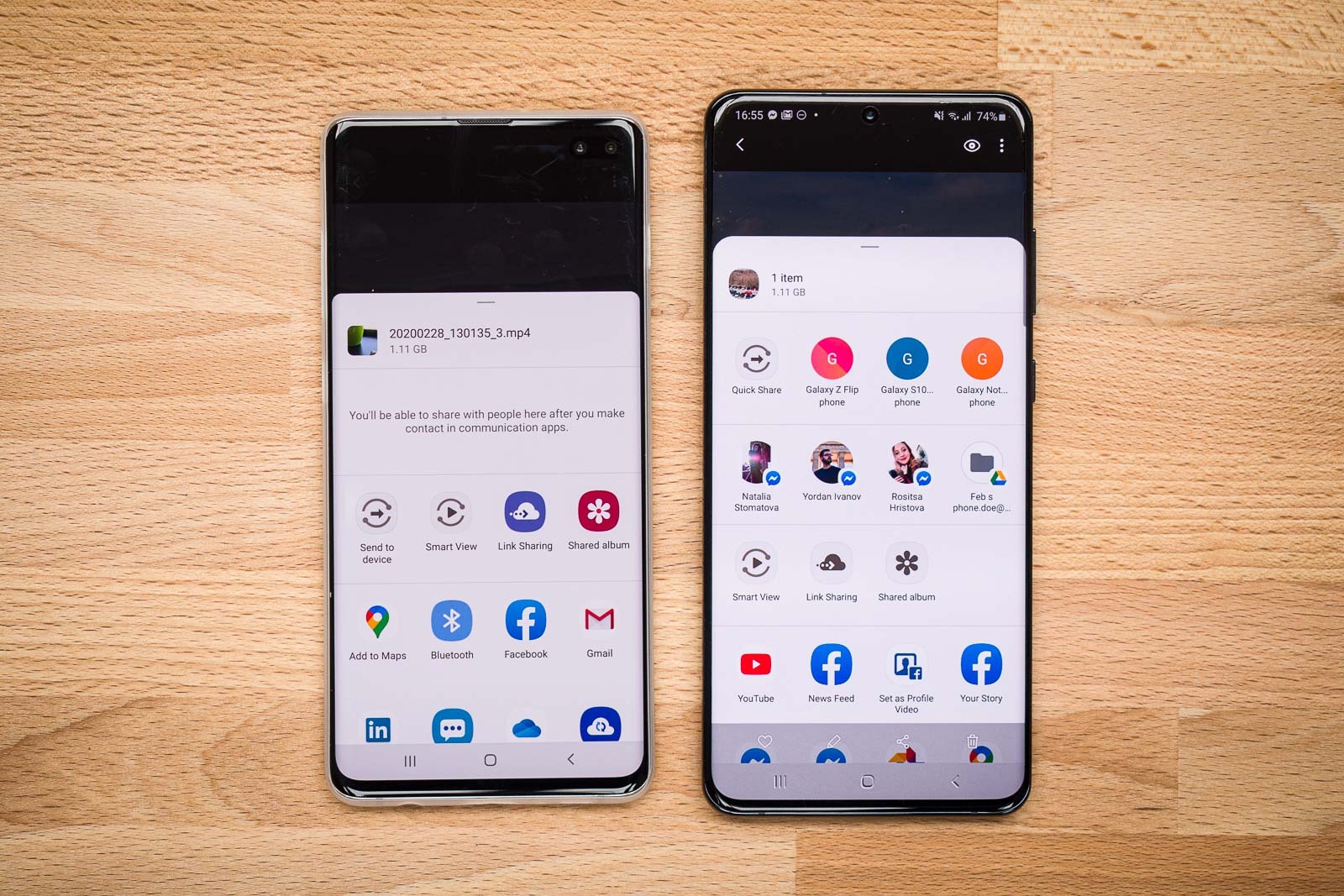
Leave a Reply