This post will show you how to use an accessibility function included in the Samsung Galaxy Z Flip smartphone, which enables you to get the ideal sound that’s adjusted specifically for your ears and works whether taking calls, watching media, or using headphones. On the Samsung Galaxy Z Flip 4, here is a simple tutorial for configuring and using Adapt sound.
When you pair your Samsung Galaxy phone with Bluetooth and wired headphones, you can improve your listening experience by using Adapt Sounds. Using this option, you can adjust the sound on your Samsung phone for calls and media.
And this is how you may use the new Samsung Galaxy Z Flip 4 gadget to access and control this feature.

Use Adapt Sound on Samsung Galaxy Z Flip 4
- From the Home screen or the Apps screen, tap the Settings icon to begin.
- To continue, scroll to find and tap Accessibility.
- Locate and hit Hearing improvements to proceed.
- To continue, select Adapt Sound from the list of options and tap it.
- Tap Adapt sound to proceed.
Also: How to Change Notification Sound on Samsung Galaxy Z Fold
Three options are presented in a pop-up window, including Media and calls, Only media, and Only calls.
To make Adapt sound take effect, tap the option of your choice.
Media and calls are the default option, which means that Adapt sound applies to both media and calls. Just leave the environment alone if you’re okay with it. Otherwise, pick one of the other possible options.
To acquire a completely customized sound output, you can choose a setting that corresponds to your age or take a hearing test.
- Tap the gear icon next to the age range you like to control the selections for.
- When the Adapt sound feature is turned on or off, you can see a preview of the left and right hearing tones for the selected age in the window that follows.
- Tap Preferred ear for calls to alter the default ear used for calls.
- You can select the left or right ear on the pop-up window. Simply tap the ear you want to use to answer phone calls to designate it.
- Tap Sound preference to modify the default sound preference.
- A second pop-up menu appears with two primary choices clear and soft. To select your chosen sound option, simply tap.
Related: How To Increase Touch Sensitivity on Samsung Galaxy Z Flip 4
Changing It Back
Repeat these steps to get back to the Adapt sound menu and then choose the setting or feature you want to tweak if you need to make any adjustments to the settings.
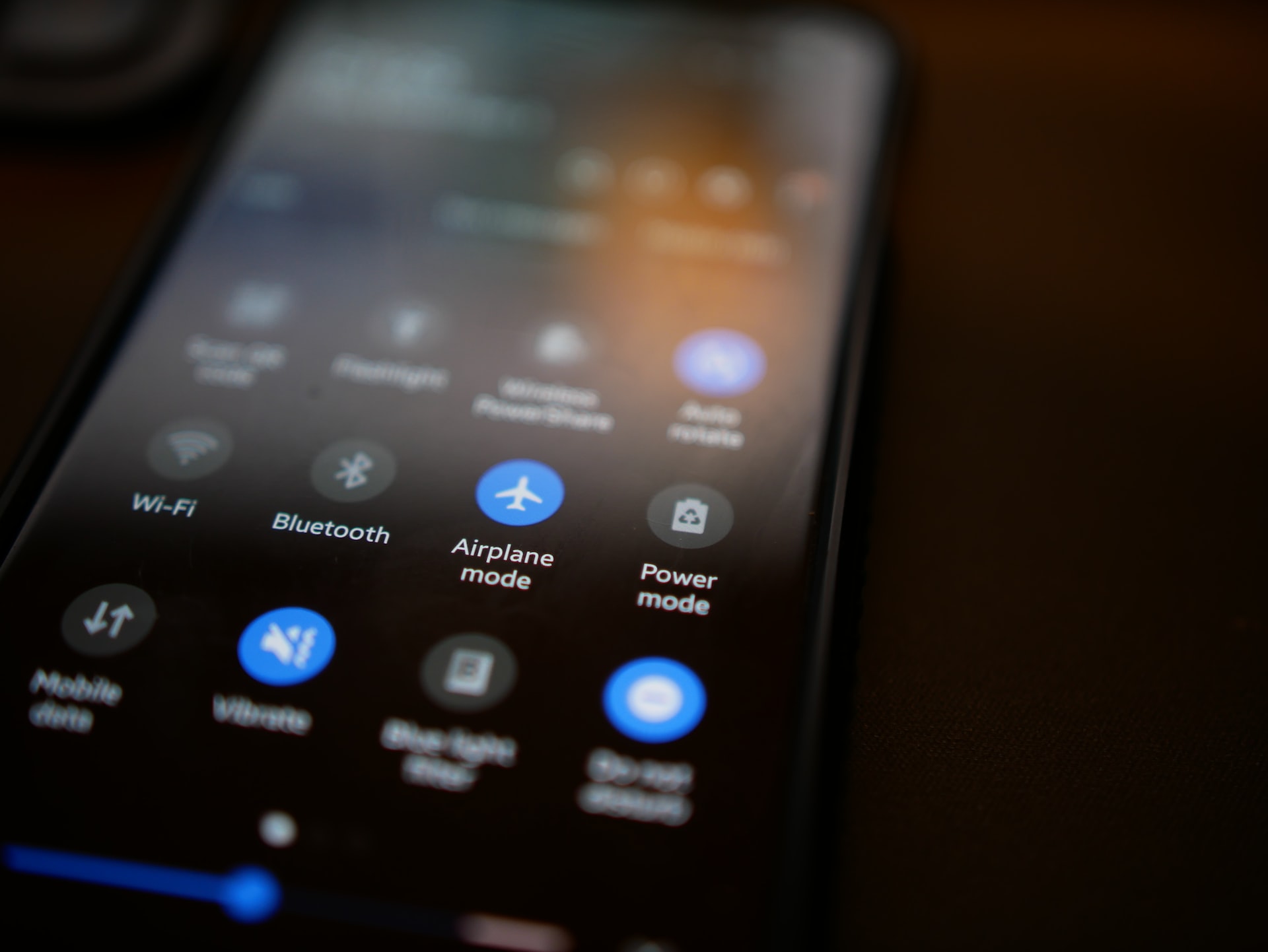
Leave a Reply