Is your Samsung S22 Plus, S22, S22 Ultra Keeps Rebooting randomly? If that’s the case, keep reading to learn how to fix the Samsung S22 random restart problem. Not only the Samsung S22, but also its predecessor, experienced the same issue, and some users continue to report this sort of performance issue at random. Fortunately, there’s no need to be concerned; we’ve compiled a list of the finest feasible methods to Fix Samsung S22 Ultra Keeps Rebooting.
There are other variables to consider, including software that crashes frequently, a corrupted programme, a UI that does not respond, and others. We’ve covered all of the alternatives that will solve the device’s software; if there’s a hardware issue, you may need to contact the Samsung Service Center to get it serviced or replaced.

Fix Samsung Galaxy S22, S22 Plus, S22 Ultra keeps restarting
Disable Auto Restart
Have you enabled the auto-restart feature? If so, disable it; otherwise, don’t panic; it’s required to restart the device on a regular basis to maintain optimal performance.
- Open the Settings app.
- Search Auto Restart, which is available in Device Care > Battery > tap on three dots.
- Disable Auto Restart.
Force Close Background Apps
You just have a few seconds before the phone restarts to complete this task. It’s conceivable that because of several background programmes, the system keeps restarting and causing various issues.
- Unlock your phone.
- Tap on three-vertical lines on Navigation button or if you’re using Navigation Gesture, then swipe up the bottom and select Close all.
Also: How to Use Private Share on Galaxy Z Flip 4
Force Reboot
Hold down the Power and Volume down buttons until the Samsung logo shows. Allow the gadget to completely restart. This will correct and cure the software crash and will undoubtedly speed up the system without causing any additional problems.
Connect Charger
Is your Samsung S22, S22 Plus, or S22 Ultra charging properly and at a normal rate, or does it continually stopping? Connect the gadget to the charger for an hour and do not use it. Try it with a wired charger first, and if that doesn’t work, try it with a wireless charger. Make sure you use a charger that is both original and compatible.
Try Safe Mode
Safe mode disables all third-party applications and only keeps the system apps and programmes that are required active. When you put the phone in Safe Mode and it functions normally, the problem is the freshly installed app or software. After exiting Safe Mode, begin deleting apps until the phone functions properly.
- Press and hold the Power button.
- Touch and hold Power button and select Safe Mode.
To exit out of Safe mode, restart the phone.
Related: How to Enable Voice Commands on Samsung Galaxy Z Flip 4 Camera
Reset All Settings
Such issues might also be caused by wrong settings. You don’t need to fix anything; simply reset all settings. This will not remove any personal data or programmes; rather, the system settings will be reset to their default state.
- Go to the Settings app.
- Tap General management.
- Select Reset.
- Search Reset all settings.
- Confirm Reset.
Factory Reset
Often, the methods listed above provide resolution to software and performance difficulties like the one you’re experiencing right now. However, if your system isn’t responding and your Samsung S22 ultra continues to reboot, you should conduct a factory reset. Please keep in mind that this will erase the whole system, including apps and personal data. Make a backup before proceeding with the procedures below.
- Open Settings App in your phone.
- Go to General management.
- Select Reset.
- Select Factory data reset.
- Confirm Reset.
You may like: How To Fix Overheating Issue On Samsung S22 Ultra, S22, S22 Plus
Wrapping up!
Hopefully, you might have fixed rebooting problem on the Samsung S22. If that’s not the case the only option is to go back to the nearer service Samsung station.
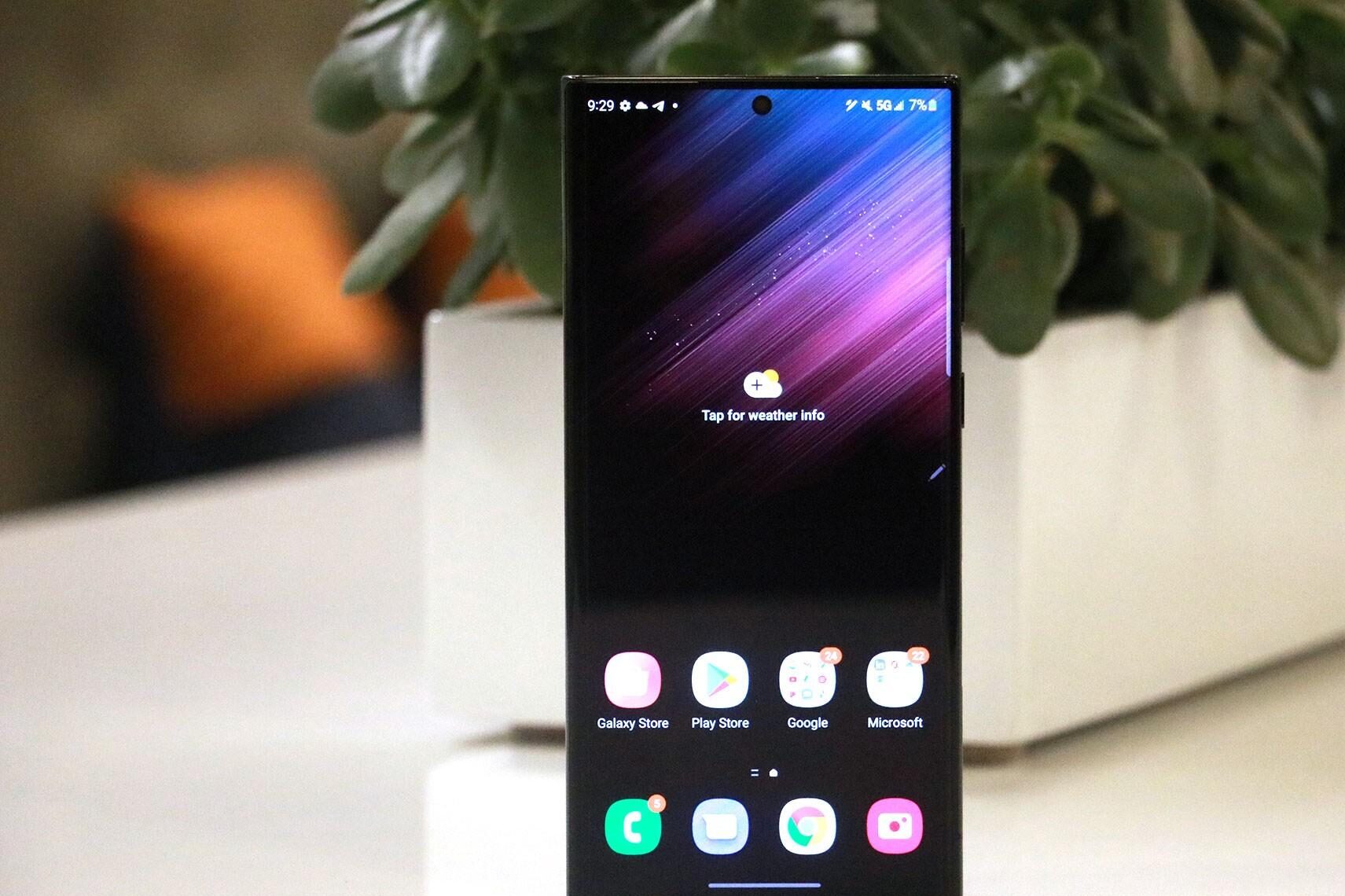
Leave a Reply